Integration of AbsInt's aiT, TimingProfiler, TimeWeaver and StackAnalyzer (a³) into the Jenkins continuous integration system
Compatibility with a³
[TABLE]
[TABLE]
The AbsInt a³ plugin for Jenkins performs the following functions:







-
Install the plugin using the Plugin Manager, and restart Jenkins.
-
Go to the global configuration page (Manage Jenkins > Configure System).
-
Find the a³ Configuration Section and specify
- the location for the AbsInt Launcher (alauncher) program * OR *
- a path where the a³ installer packages are stored.
The plugin will identify the corresponding installer for your target CPU with the highest build number, copy & unpack that into the Jenkins workspace so that you do not have to install an a³ copy on every jenkins node.
( In both cases you may use environment variables like ${ALAUNCHER_DIR} which you can set on every jenkins node individually! ).
-
Optionally: Provide the server address/name for the AbsInt License Manager (ALM) with it's port. This complements the non-installation variant (see 2. above) for a³ in a perfect way.
- Create the job, by creating it from scratch or copying from an existing job.
- Under Build actions, check ‘a³ Analysis Run.’
-
Select the a³ analysis project file (with .apx suffix) that shall be analyzed at the end of the build process.
-
You may restrict the analysis to the list of given analysis IDs (comma separated). The specified analysis IDs must be part of the a³ analysis project. (optional)
-
The build will always fail if at least one expectation specified in the a³ analysis project was violated. Note that if there is no expectation specified in an analysis ID, it's expectation always succeeds.
-
Additionally you may let the build fail depending on the projects '''Pedantic Level'''. You can chose from the following options:
Option Description Pedantic level defined in project configuration Extract the pedantic level from a³ Project Configuration (.apx file) - Default Errors and Warnings Pedantic level High, i.e. a³ will let the build step fail iff at least one warning (or error) was issued during analysis. Errors Pedantic level middle, i.e. a³ will let the build step fail iff at least one error was issued during analysis. Warnings won't turn the build to be failed. Fatal Errors Pedantic level low, i.e. a³ will let the build step fail iff at least one fatal error was issued during analysis. Neither warnings nor errors won't turn the build to be failed.
- You may want to export an a³ analysis workspace to either the Jenkins workspace directory or to the analysis project directory.
- You may want to optionally copy the a³ analysis report file to the Jenkins project workspace. File will be named as '''a3-report-b<BUILDNUMBER>-copy.txt'.
- You may want to optionally copy the a³ analysis XML result file to the Jenkins project workspace. File will be named as '''a3-xml-result-b<BUILDNUMBER>-copy.xml'.
- You may want to skip the a³ analysis run to temporarily deactivate the a³ analysis build step (for debugging).
Now start your build. After the build has completed, a summary with the analysis results will be printed to the console output in Jenkins.
The analysis project report and XML result file can be found at the location specified in the a³ analysis project (.apx) file or alternatively in the Jenkins project workspace.
When you encounter problems while using the plugin, please provide the following information:
- The error message from the Console Output.
- The Jenkins server log file (the location is dependent on the container you use)
- The content of ‘Manage Jenkins > System Information’ (Jenkins root/systemInfo)
- The configuration file for the job (Jenkins root/jobs/job name/config.xml)
- The global configuration file for Jenkins (Jenkins root/config.xml)
- The a³ analysis report and XML result file (if available).
- In case of problems while saving the job configuration, a screenshot before submitting, the error message afterwards and the browser you are using.
When upgrading, make sure that all jobs using the a³ plugin are finished and not running during upgrade. For best results, restart your Jenkins after upgrade.
- Improved Support for Multi-Node Jenkins Build Systems (with Jenkins Masters and Slaves).
- Automatic detection of the node OS (Windows OR Linux supported).
- Support for automatic copy & unpacking of a³ installer packages into Jenkins Workspace. I.e. executing a³ analyses without a³ tool installation possible.
- Support for new a³ Floating/Department License mechanism: One can specify the ALM server address and port directly in the a³ Jenkins System Configuration.
- Collect analysis HTML report files into Jenkins Workspace.
- Analysis IDs are linked from build "Console Output".
- Improved XML Result file processing.
- Improved structure of workspace output: Generate subdirectory 'absint-a3-b<JENKINS_BUILD_NR>' in Jenkins workspace to place a³ temporary and reporting files.
- Introducing the "Skip a³ analysis run" option to temporarily deactivate the a³ analysis build step without the necessity to remove it from the Jenkins project.
- Added a³ workspace support to the absint-a3 Plugin: The a³ workspace file allows to resume any a³ run after the project has been analyzed in batch mode.
- Added support for expanding system environment variables like ${VARIABLE} in input paths.
- Improved compatibility check with installed a³ version
- Initial release of the a³ Jenkins Plugin.
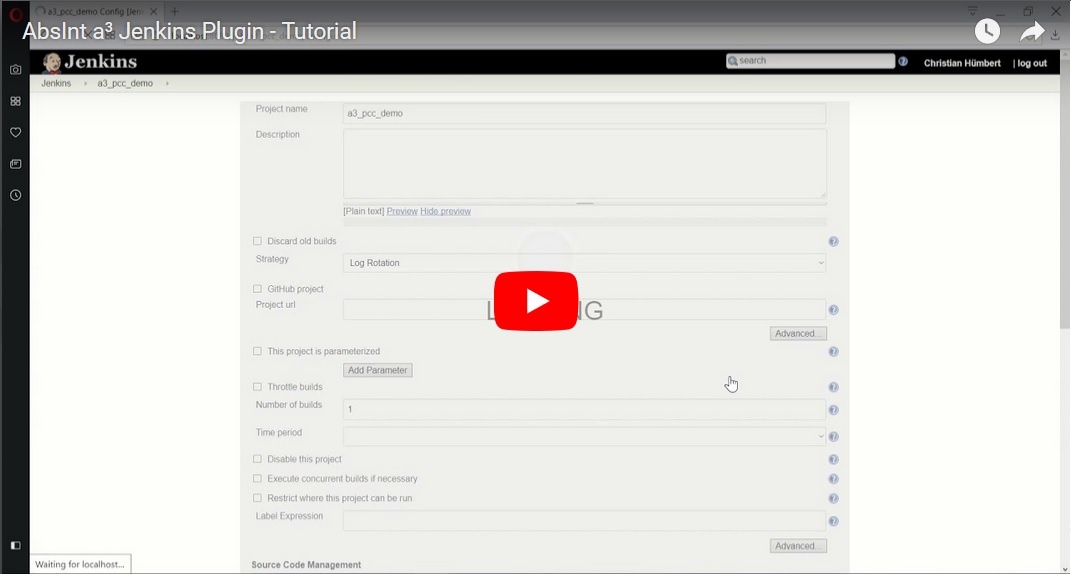 {height="250"}
{height="250"}