This Jenkins plugin will trigger builds when AMQP messages are received from AMQP message sources (typically a broker with a queue or topic). Each job may specify one or more AMQP sources from which to receive messages. If any AMQP message is received from any of the configured sources, then a build is triggered. The same source may also be used to trigger multiple jobs.
Note that the message content plays no role in message triggering. The only criterion for triggering a job is that a message is received from the specified AMQP source.
Basic Configuration
Within each job, scroll down to the Build Triggers section (or click on the Build Triggers tab) and then locate the [AmqpBuildTrigger] checkbox. Select the [AmqpBuildTrigger] checkbox to enable the trigger:
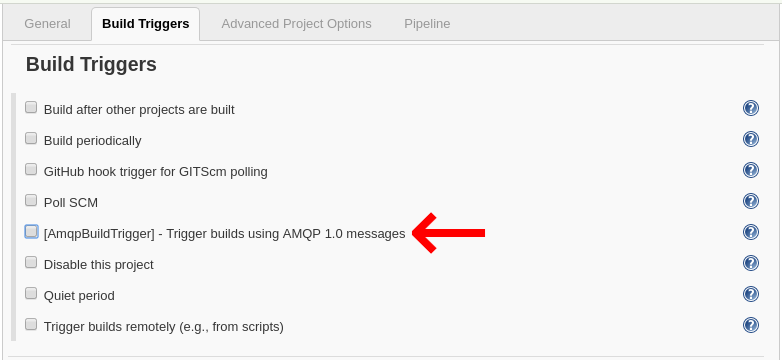
Each job may specify multiple AMQP sources for trigger messages. Initially, the list will be empty. Click the Add button to add an AMQP trigger source:

This will create a new empty server parameters block. To complete this block:
- Enter the URL in the format
amqp://ip-addr[:port]. (Examples:amqp://localhostoramqp://localhost:5672oramqp://10.0.0.5:35672.) - If necessary, enter a User and Password for logging onto the server. If supplied, the connection will use SASL PLAIN authentication, otherwise if left blank, ANONYMOUS. Make sure the server is configured for this type of access and that the user (if set) is known to it.
- Enter a Source address from which to receive messages. If the server is a broker, then this is usually the name of a queue or topic.
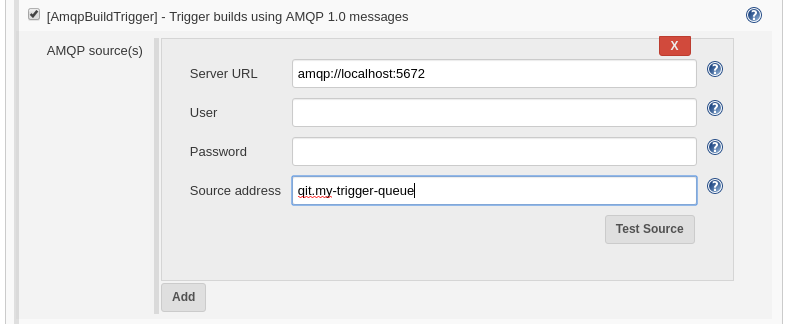
- A Test Source button if clicked will establish a temporary connection to the server and report `Ok` if it worked, otherwise an error message will be displayed.
To add additional sources, click the Add button. To remove a source, click the red X button at the top of each block.
Finally, click the Save button at the bottom of the form to save the settings. Once these settings are saved, a new connection to each server will be established and a listener will wait for messages to be received.
NOTE:
If you have the qpid-cpp-client-devel package installed, it is
possible to test a configuration by quickly sending a trigger message
using qpid-send through a broker as follows (and to which the trigger
must be configured to listen):
qpid-send [-b <broker-url>] -a <queue-name> -m1
where:
<broker-url> is the broker URL (defaults to localhost if not
provided)
<queue-name> is replaced by the queue name configured in the
Source Address field for your project.
To get help, use qpid-send -h or qpid-send --help.
Change Log
Release 1.0
2019-08-27: Initial release.