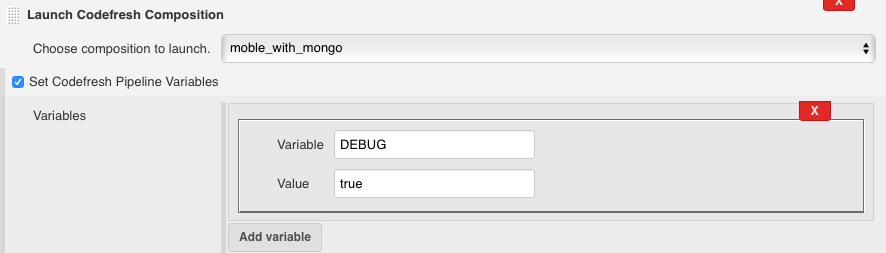.png) {width="400"}
{width="400"}
Allows integrating Codefresh docker flow pipelines into your existing Jenkins flows.
Features:
- Define Codefresh account details (currently limited to a single account)
- Trigger Codefresh pipelines as a build step in Jenkins jobs
- Codefresh Pipeline ID is concluded automatically from the git repository URL (if git SCM is used in the job)
- Another Codefresh pipeline can be selected instead.
- Pass environment variables from Jenkins to Codefresh.
- Codefresh build logs are presented on Jenkins console output page.
- A badge with Codefresh build status and a link to Codefresh build page is shown for each build.
- Launch Codefresh composition environments.
- Pass environment variables from Jenkins to Codefresh.
- Codefresh environment launch logs are presented on Jenkins console output page.
- A badge with environment URL shown in build history.
- Triggered build URL available as Jenkins env variable - CODEFRESH_BUILD_URL.
- Launched environment URL available as Jenkins env variable - CODEFRESH_ENV_URL (for subsequent testing).
- Ability to terminate Codefresh environment as post-build action.
- Jenkins Pipeline DSL support : codefresh step reference
Upcoming features:
- Display environment status (running/stopped) and link on Jenkins UI.
- Live log streaming (currently the logs are presented after Codefresh process finishes)
- Enhanced Codefresh docker image tagging from Jenkins pipeline.
Getting Started:
- Define the connection to Codefresh in Jenkins system config (Manage Jenkins->Configure system-> scroll down to find 'Define Codefresh Integration'). This requires filling out your user name and Codefresh auth token. You can verify the authentication by using the 'Test Connection' button.
To find your auth token:
-
- Log in to Codefresh and then open https://g.codefresh.io/api/ in another tab of the same browser.
- Copy your token from the right-hand text field on the Swagger header.
Screenshot:
- Trigger Codefresh pipeline execution from your freestyle Jenkins
jobs:
- 'Add Build Step' -> 'Run Codefresh Pipeline'
- By default - this will trigger the pipeline that corresponds to the git repo defined in the job's SCM configuration.
- If there's no SCM defined for current job or you would like to trigger a different service pipeline - check the 'Choose service to build' option. This will present you with drop-down selectable list of all your defined Codefresh pipelines.
- Check the 'Set Codefresh Pipeline Variables' option to pass environment variables to the pipeline execution.
Screenshot:
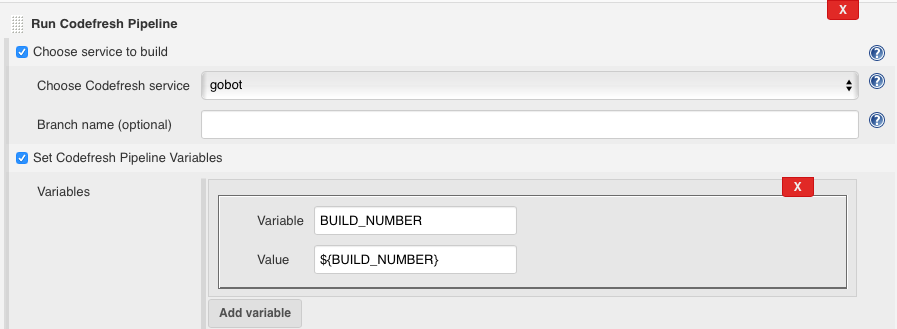
Once configured - the plugin will trigger Codefresh, run your tests and report the results. On job completion a Codefresh badge will appear next to the build execution. Clicking on it will take you to the build results page on Codefresh:
- Launch Codefresh composition environment:
- Check the 'Launch a composition' option.
- You will be presented with a drop-down selection list of all Docker compositions you have defined on Codefresh.
- Choose one, save configuration and run the build.
- Check the 'Set Codefresh Environment Variables' option to pass variables to the launched environment.
- If composition launch is successfull - the new envrionment URL will be printed to job console output and made available through a Codefresh green leaves badge on build history.
Screenshot
: