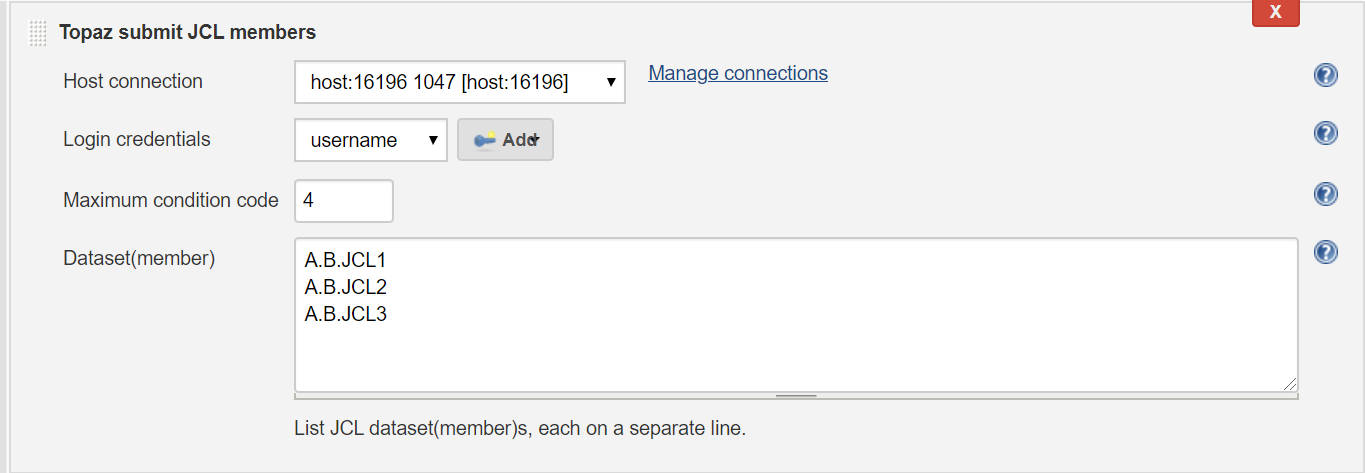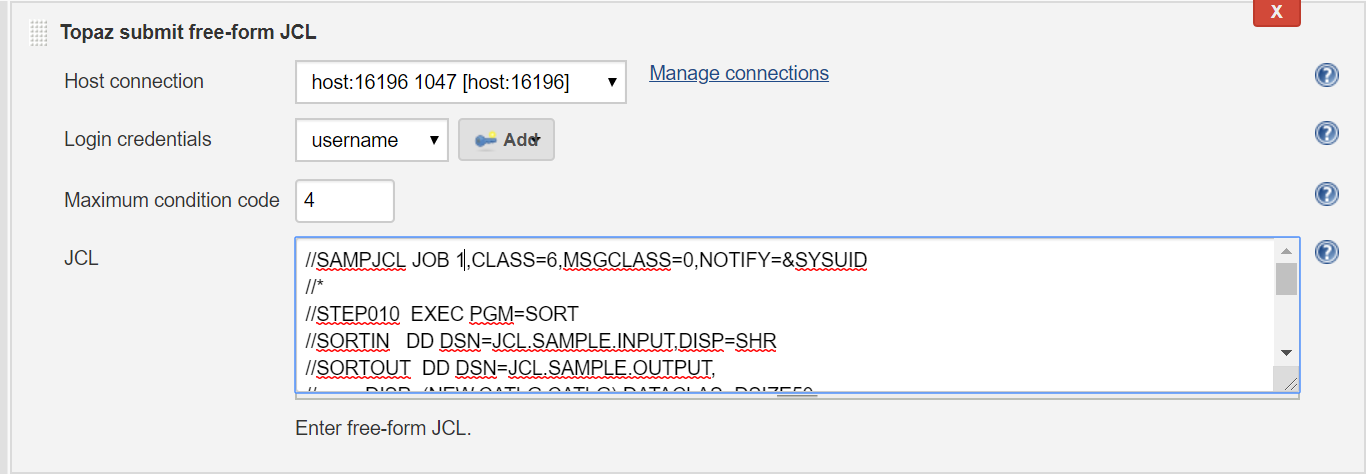This plugin provides access to various Compuware Topaz (R) utilities, such as submitting Jobs on the mainframe.
The following are required to use this plugin:
- Jenkins
- Jenkins Credentials Plugin
- Topaz Workbench CLI version 19.02.01 or later. Refer to the Topaz Workbench Install Guide for instructions.
- A valid Topaz for Program Analysis, Topaz for Enterprise Data or Topaz for Total Test license
- Host Communications Interface
- Install the Compuware Topaz Utilities plugin according to the Jenkins instructions for installing plugins. Dependent plugins will automatically be installed.
- Install the Topaz Workbench CLI on the Jenkins instances that will execute the plugin. The Topaz Workbench CLI is available in the Topaz Workbench installation package. If you do not have the installation package, please visit support.compuware.com. For Topaz Workbench CLI installation instructions, please refer to the Topaz Workbench Install Guide.
In order to use Topaz utilites you will need to point to an installed Topaz Workbench Command Line Interface (CLI). The Topaz Workbench CLI will work with host connection(s) you also need to configure to use Topaz utilities.
This integration allows submitting JCL datasets or members on the mainframe.
On the Configuration page of the job or project, in the Build section, from the Add build step list, select Topaz submit JCL members.
This build action has following parameters:
- Host connection : Select the host connection to be used to connect to the z/OS host.

- Login credentials : Select the stored credentials to use for logging onto the z/OS host.

Do the following:
-
Maximum condition code : Enter the maximum condition code or keep the default value. The submitting of JCL jobs will terminate if any job's return code is greater than the maximum condition code.
-
Dataset(member) : List JCL dataset / dataset(member)s, each on a separate line.
If desired, repeat the steps above to add more build steps.
Click Save.
Run the job, which submits each specified JCL dataset or member on the mainframe.
This integration allows submitting of free-form JCL on the mainframe.
On the Configuration page of the job or project, in the Build section, from the Add build step list, select Topaz submit free-form JCL.
This build action has following parameters:
- Host connection : Select the host connection to be used to connect to the z/OS host.

- Login credentials : Select the stored credentials to use for logging onto the z/OS host.

Do the following:
-
Maximum condition code : Enter the maximum condition code or keep the default value. The submitting of JCL jobs will terminate if any job's return code is greater than the maximum condition code.
-
JCL : Enter JCL statements.
If desired, repeat the steps above to add more build steps.
Click Save.
Run the job, which submits the entered JCL on the mainframe.
-
Do one of the following:
-
When working with an existing Pipeline job, click the Pipeline Syntax link in the left panel. The Snippet Generator appears.
-
When configuring a Pipeline job, click the Pipeline Syntax link at the bottom of the **Pipeline **configuration section. The Snippet Generator appears.
-
-
Sample Step : Select General Build Step .
-
Build Step : Select Topaz submit JCL members or Topaz submit free-form JCL.
-
Complete the displayed fields.
-
Click Generate Pipeline Script. The Groovy script to invoke the step appears. The script can be added to the Pipeline section when configuring a Pipeline job. A sample script is shown below:
stage("Submit JCL Members") {
node {
step([$class: 'topazSubmitJclMembers',
connectionId: '0274970b-bade-48c1-b726-a95b84c4abbb',
credentialsId: '0f6dbaa8-2cac-4968-a67b-fc97819ec413',
jclMember: '''A.B.JCL1
A.B.JCL2
A.B.JCL3(MEMBER)''',
maxConditionCode: '4'])
}
}
- The browser default header size may not be suitable when submitting large free-form JCL. This can be remedied by modifying the jenkins.xml file located at the root of where your Jenkins is installed. Update the jenkins.xml arguments as follows:
- Modify the Jenkins service arguments, but adding, or changing if already present, argument: requestHeaderSize; a sample of the arguments is shown below:
<arguments>-Xrs -Xmx256m -Dhudson.lifecycle=hudson.lifecycle.WindowsServiceLifecycle
-jar "%BASE%\jenkins.war" --httpPort=8080 --webroot="%BASE%\war" --requestHeaderSize=128000</arguments>
Compuware provides assistance for customers with its documentation, the Compuware Support Center web site, and telephone customer support.
You can access online information for Compuware products via our Support Center site at https://support.compuware.com. Support Center provides access to critical information about your Compuware products. You can review frequently asked questions, read or download documentation, access product fixes, or e-mail your questions or comments. The first time you access Support Center, you must register and obtain a password. Registration is free.
At Compuware, we strive to make our products and documentation the best in the industry. Feedback from our customers helps us maintain our quality standards. If you need support services, please obtain the following information before calling Compuware's 24-hour telephone support:
-
The Jenkins job console output that contains any error messages or pertinent information.
-
The name, release number, and build number of your product. This information is displayed in the Jenkins / Plugin Manager and go to the Installed tab. Apply filter: Compuware in order to display all of the installed Compuware plugins.
-
Job information, whether the job uses Pipeline script or Freestyle project.
-
Environment information, such as the operating system and release on which the Topaz CLI is installed.
You can contact Compuware in one of the following ways:
-
USA and Canada: 1-800-538-7822 or 1-313-227-5444.
-
All other countries: Contact your local Compuware office. Contact information is available at https://support.compuware.com.
You can report issues via Compuware Support Center: https://support.compuware.com.
Note: Please report all high-priority issues by phone.
To access Compuware's site on the Web, go to https://www.compuware.com. The Compuware site provides a variety of product and support information.
See Change Log