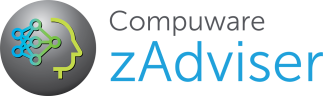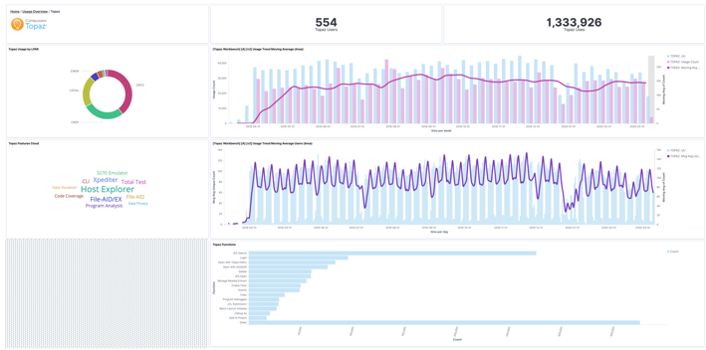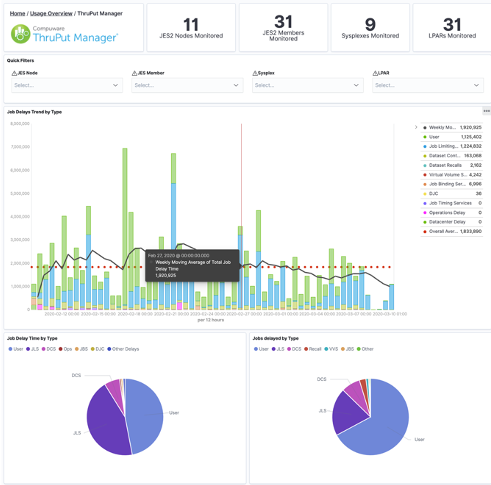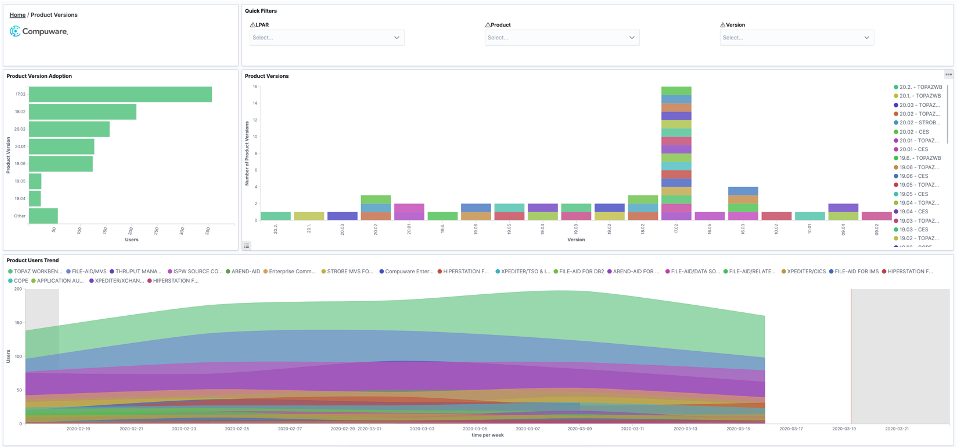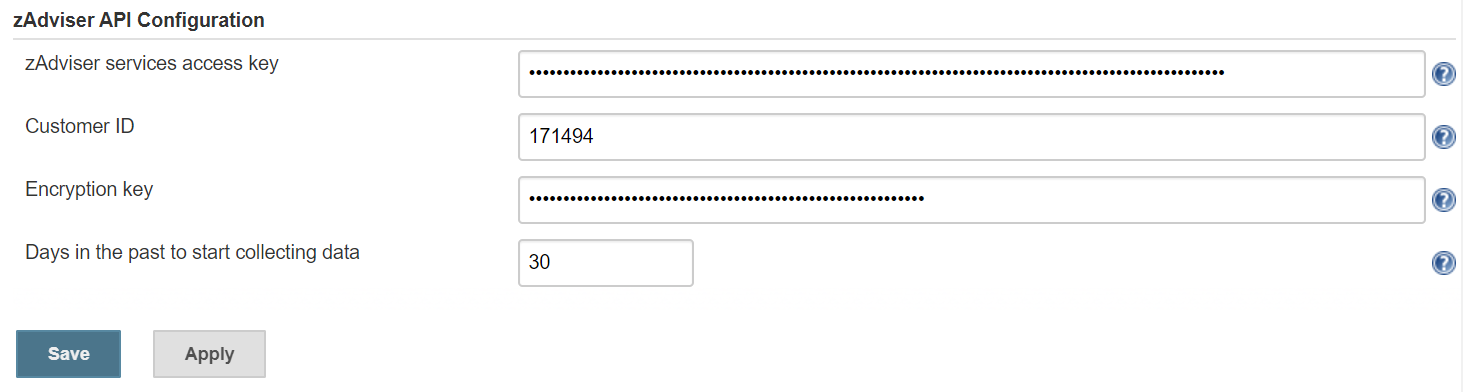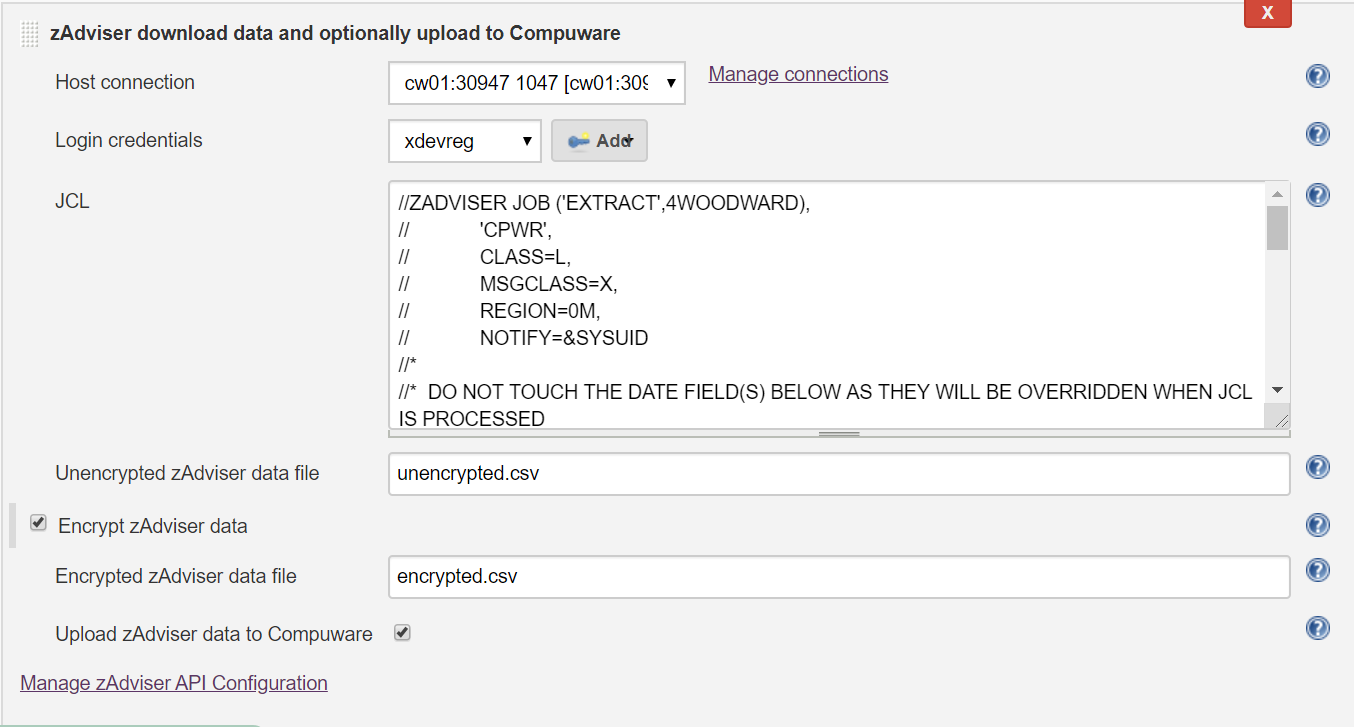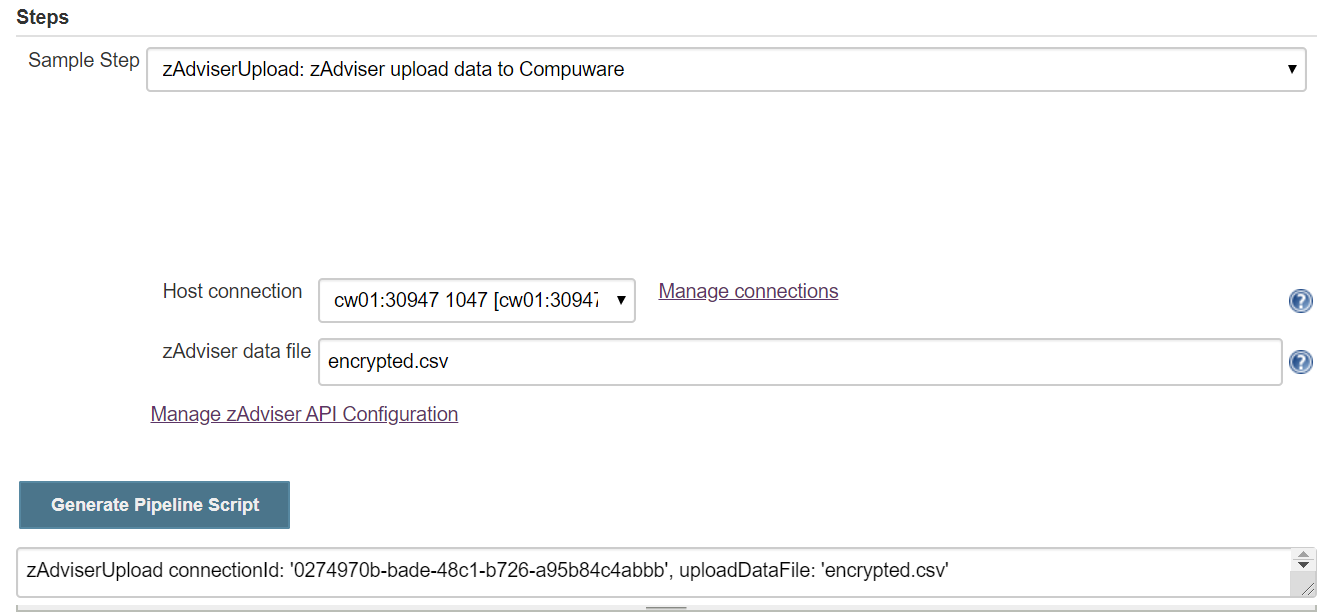zAdviser uses machine learning to find correlations between developer behaviors and key performance indicators (KPIs) based on DevOps data and Compuware product usage data. zAdviser captures a broad range of metrics to help teams improve quality, velocity and efficiency---including usage of specific Compuware tools and tool functions, source code management (SCM) KPIs and diverse DevOps performance parameters across teams, individual users and applications. Teams can use this intelligence to pinpoint trends and patterns that may be helping or hindering their mainframe software delivery. The plugin allows Jenkins users to extract and download zAdviser data from Compuware with option to encrypt personal information and finally upload to Compuware for further processing.
See your data in zAdviser's highly intuitive and interactive dashboards built on Elastic's Elastic Cloud service and Kibana. You'll get instant visibility into features and functions usage, software development and delivery processes, developer productivity and code-level information to help teams make evidence-based decisions that improve development and business outcomes.
By using a Compuware Plug-in, you are entering into an agreement with Compuware Corporation as follows: (a) Compuware grants you a non-exclusive, non-transferable, non-sublicensable, revocable license to use and display the Plug-ins on your zAdviser Application solely for your own internal business use. Your use of this Compuware Plug-in is subject to any and all software license and maintenance obligations to which Compuware and your, or your employer, have entered into in writing ("Agreements"). This Compuware Plug-in is subject to all restrictions on use set forth in such Agreements. Subject to the Agreements, this Plug-in and Plug-in Content may not be copied, modified, deleted, reproduced, republished, posted, transmitted, sold, offered for sale, or redistributed without Compuware's prior written permission. You acknowledge and agree that Compuware may monitor the zAdviser Application for compliance with the Agreement and these terms and conditions; (b) THE COMPUWARE PLUG-IN IS PROVIDED ON AN "AS IS" AND "AS AVAILABLE" BASIS. COMPUWARE DISCLAIMS ANY WARRANTIES, EXPRESS, IMPLIED OR STATUTORY, REGARDING ANY PLUG-IN, INCLUDING WARRANTIES OF ACCURACY, MERCHANTABILITY, FITNESS FOR A PARTICULAR PURPOSE, OR NON-INFRINGEMENT. COMPUWARE FURTHER DISCLAIMS ANY WARRANTIES REGARDING THE SECURITY, RELIABILITY, AVAILABILITY OR PERFORMANCE OF THE COMPUWARE PLUG-IN. YOU WILL BE SOLELY RESPONSIBLE FOR ANY DAMAGES TO ANY COMPUTER SYSTEM OR ANY LOSS OR DATA OR INACCURATE DATA THAT RESULTS FROM THE USE OF THE PLUG-INS. COMPUWARE EXPRESSLY URGES ALL USERS OF THIS PLUG-IN TO UTILIZE THE AVAILABLE AUDIT FEATURES TO ENSURE THAT ALL DATA IS ANALYZED IN THE PLUG-IN (INCLUDING ANY PERSONAL OR IDENTIFIABLE DATA) PRIOR TO SENDING SUCH DATA TO COMPUWARE. If you do not agree with the terms of this Plug-In, or to any changes, modifications or supplements to these terms that Compuware may implement in the future, you may terminate your use of the Plug-Ins. In that case, you agree to promptly remove the Plug-ins from the zAdviser Application and cease all further use of the Plug-Ins.
The following are required to use this plugin:
- Topaz Workbench CLI version 20.02.01 or later. Refer to the Topaz Workbench Install Guide for instructions.
- Host Communications Interface
- Customer Id
- zAdviser Access Key

- Install the Compuware zAdviser API plugin according to the Jenkins instructions for installing plugins. Dependent plugins will automatically be installed.
- Install the Topaz Workbench CLI on the Jenkins instances that will execute the plugin. The Topaz Workbench CLI is available in the Topaz Workbench installation package. If you do not have the installation package, please visit support.compuware.com. For Topaz Workbench CLI installation instructions, please refer to the Topaz Workbench Install Guide.
In order to access zAdviser data you will need to point to an installed Topaz Workbench Command Line Interface (CLI). The Topaz Workbench CLI will work with host connection(s) you also need to configure to download zAdviser data, encrypt the data and upload to Compuware.
In order to download zAdviser data, encrypt and upload to Compuware, a customer access key and id must be provided. An encryption key is also required if encrypting data prior to upload.
Navigate to Manage Jenkins / Configure System and go to zAdviser API Configuration section.
- Access key : Enter the zAdviser services access key provided by Compuware.
- Customer ID : Enter your customer ID.
- Encryption key : Enter an encryption key used to encrypt the zAdviser data that is uploaded to Compuware.
- Days in the past to start extracting data : Enter the number of days in the past to start extracting zAdviser data.
The following build actions are available. These actions can be executed separately or combined sequentially.
From a Freestyle Project navigate to Configure and go to Build section, click Add build step and select from the build actions below.
This integration allows downloading of zAdviser data from a specific host with option to encrypt the data before optionally uploading to Compuware.
On the Configuration page of the job or project, in the Build section, from the Add build step list, select zAdviser download data and optionally upload to Compuware.
This build action has following parameters:
- Host connection : Select the host connection to be used to connect to the z/OS host.

- Login credentials : Select the stored credentials to use for logging onto the z/OS host.

-
JCL : Update the JCL as appropriate for your organization:
- If using IFASMFDL specify a logstream name
- If using IFASMFDP specify an input dataset
- DATE parameter is overridden by Jenkins parameter {zzzz} if it is specified.
- TYPE must specify the Compuware zAdviser SMF record type, per the SMF_ID parameter
- The OUTDD parameter must be a temporary dataset that is passed to the ROICOPY step.
- The //CSVOUT DD DCB attributes must not be changed.
- If your ECC libraries are not in the LNKLIST, specify the SLCXLOAD and SLCXAUTH libraries on the //STEPLIB.
-
Unencrypted zAdviser data file : Enter the file path to where unencrypted zAdviser data will be written.
-
Encrypt zAdviser data : Select to input a key to encrypt downloaded zAdviser data before it is uploaded to Compuware.
-
Encrypted zAdviser data file : Enter the file path to where encrypted zAdviser data will be written.
-
Upload zAdviser data to Compuware : Select to have zAdviser data automatically uploaded to Compuware.
-
When not checked, the zAdviser data upload will need to be done in a separate build step.
-
If the option to encrypt zAdviser data is checked, only encrypted zAdviser data is sent to Compuware (unencrypted data will not be sent).
-

node {
zAdviserDownload connectionId:
\'0274970b-bade-48c1-b726-a95b84c4abbb\',
credentialsId: \'e09e4c7a-76c5-4038-add7-b41a882640f5\',
encryptData: true,
encryptedDataFile: \'encrypted.csv\',
jcl: \'\'\'//ZADVISER JOB (\\\'EXTRACT\\\',4WOODWARD), // \\\'CPWR\\\',
// CLASS=A, // MSGCLASS=X, // REGION=0M, // NOTIFY=&SYSUID //\* //\* DO
NOT TOUCH THE DATE FIELD(S) BELOW AS THEY WILL BE OVERRIDDEN WHEN JCL IS
PROCESSED //\* //\* DUMP ZADVISER SMF RECORDS (NON-LOGSTREAM) //\*
//STEP1 EXEC PGM=IFASMFDP //SMFIN DD DISP=SHR,DSN=MIS.SMF.CW01.DAILY
//OUTDD1 DD DISP=(,PASS),DSN=&&SMFOUT, //
UNIT=VIO,SPACE=(CYL,(3000,3000),RLSE), //
DCB=(RECFM=VBS,LRECL=32760,BLKSIZE=4096) //SYSPRINT DD SYSOUT=\* //SYSIN
DD \* INDD(SMFIN,OPTIONS(DUMP)) DATE(START,END) OUTDD(OUTDD1,TYPE(241))
//\* //\* CONVERT TO .CSV //\* //STEP2 EXEC PGM=ROICOPY //STEPLIB DD
DISP=SHR,DSN=CPWR.SLCXLOAD // DD DISP=SHR,DSN=CPWR.SLCXAUTH //ROIIN DD
DISP=(MOD,PASS),DSN=&&SMFOUT //SYSUDUMP DD DUMMY //CSVOUT DD
DSN=CSV.OUTPUT.DATASET, // DISP=(NEW,CATLG,DELETE), //
EATTR=OPT,VOL=SER=PRD900,DSNTYPE=LARGE, //
UNIT=SYSDA,SPACE=(CYL,(2500,2500),RLSE), //
DCB=(DSORG=PS,LRECL=1184,RECFM=U,BLKSIZE=32760)\'\'\' ,
unencryptedDataFile: \'unencrypted.csv\'
}
This integration allows uploading of zAdviser data for a specific host to Compuware.

On the Configuration page of the job or project, in the Build section, from the Add build step list, select zAdviser upload to Compuware.
This build action has following parameters:
- Host connection : Select the host connection from the zAdviser download data and optionally upload to Compuware build step.

- zAdviser data file : Enter the file path to where unencrypted zAdviser data will be written.

node {
zAdviserUpload connectionId: \'0274970b-bade-48c1-b726-a95b84c4abbb\',
uploadDataFile: \'encrypted.csv\'
}
-
Do one of the following:
-
When working with an existing Pipeline job, click the Pipeline Syntax link in the left panel. The Snippet Generator appears.
-
When configuring a Pipeline job, click the Pipeline Syntax link at the bottom of the **Pipeline **configuration section. The Snippet Generator appears.
-
-
Sample Step : Select one of the zAdviser build actions from above.
-
Complete the displayed fields.
-
Click Generate Pipeline Script. The Groovy script to invoke the step appears. The script can be added to the Pipeline section when configuring a Pipeline job. A sample script is shown below:
- The browser default header size may not be suitable when submitting large free-form JCL. This can be remedied by modifying the jenkins.xml file located at the root of where your Jenkins is installed. Update the jenkins.xml arguments as follows:
- Modify the Jenkins service arguments, but adding, or changing if already present, argument: requestHeaderSize; a sample of the arguments is shown below:
<arguments>-Xrs -Xmx256m -Dhudson.lifecycle=hudson
.lifecycle.WindowsServiceLifecycle -jar "%BASE%\jenkins.war" --httpPo
rt=8080 --webroot="%BASE%\war" --requestHeaderSize=128000</arguments>
Compuware provides assistance for customers with its documentation, the Compuware Support Center web site, and telephone customer support.
You can access online information for Compuware products via our Support Center site at https://support.compuware.com. Support Center provides access to critical information about your Compuware products. You can review frequently asked questions, read or download documentation, access product fixes, or e-mail your questions or comments. The first time you access Support Center, you must register and obtain a password. Registration is free.
At Compuware, we strive to make our products and documentation the best in the industry. Feedback from our customers helps us maintain our quality standards. If you need support services, please obtain the following information before calling Compuware's 24-hour telephone support:
-
The Jenkins job console output that contains any error messages or pertinent information.
-
The name, release number, and build number of your product. This information is displayed in the Jenkins / Plugin Manager and go to the Installed tab. Apply filter: Compuware in order to display all of the installed Compuware plugins.
-
Job information, whether the job uses Pipeline script or Freestyle project.
-
Environment information, such as the operating system and release on which the Topaz CLI is installed.
You can contact Compuware in one of the following ways:
-
USA and Canada: 1-800-538-7822 or 1-313-227-5444.
-
All other countries: Contact your local Compuware office. Contact information is available at https://support.compuware.com.
You can report issues via Compuware Support Center: https://support.compuware.com.
Note: Please report all high-priority issues by phone.
To access Compuware's site on the Web, go to https://www.compuware.com. The Compuware site provides a variety of product and support information.
See https://github.com/jenkinsci/compuware-zadviser-api-plugin/releases