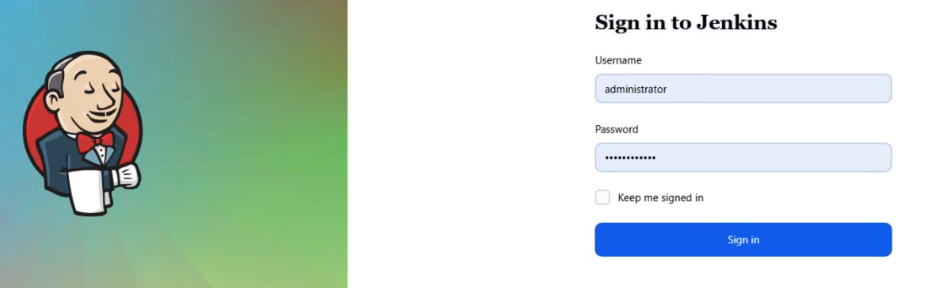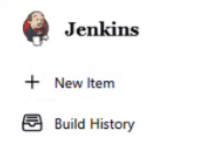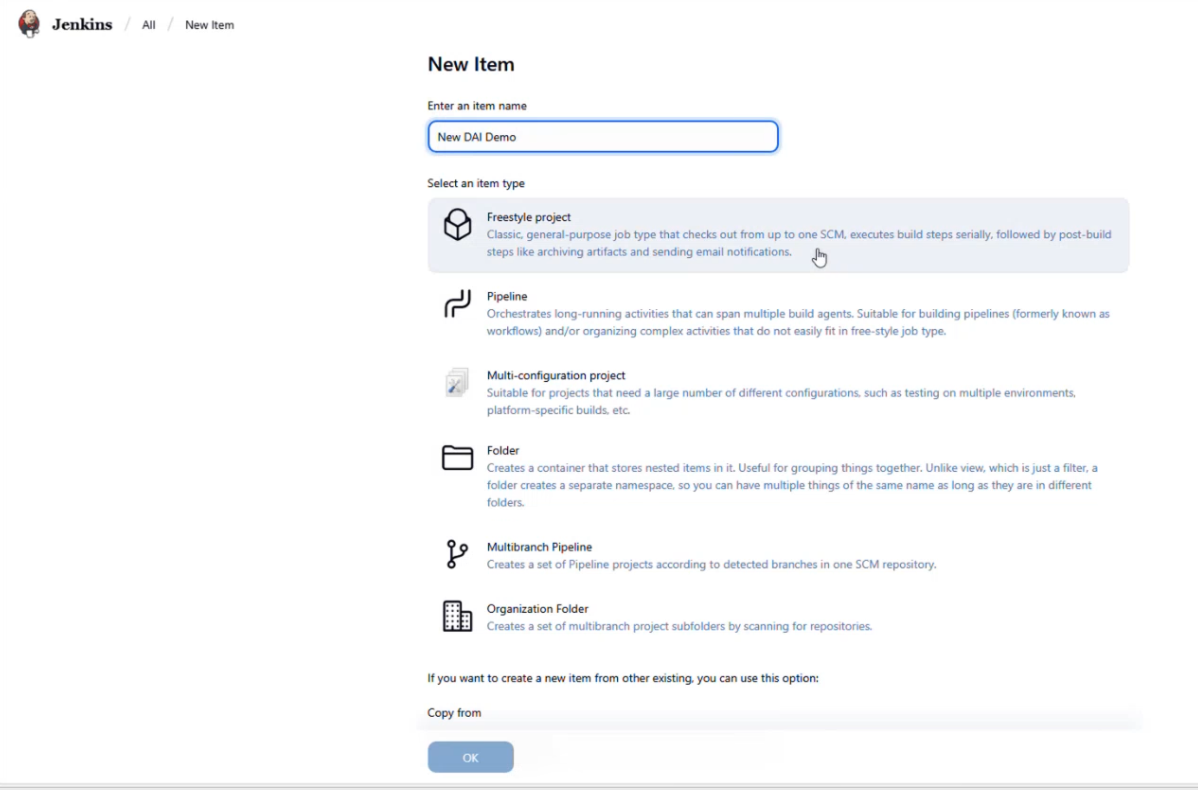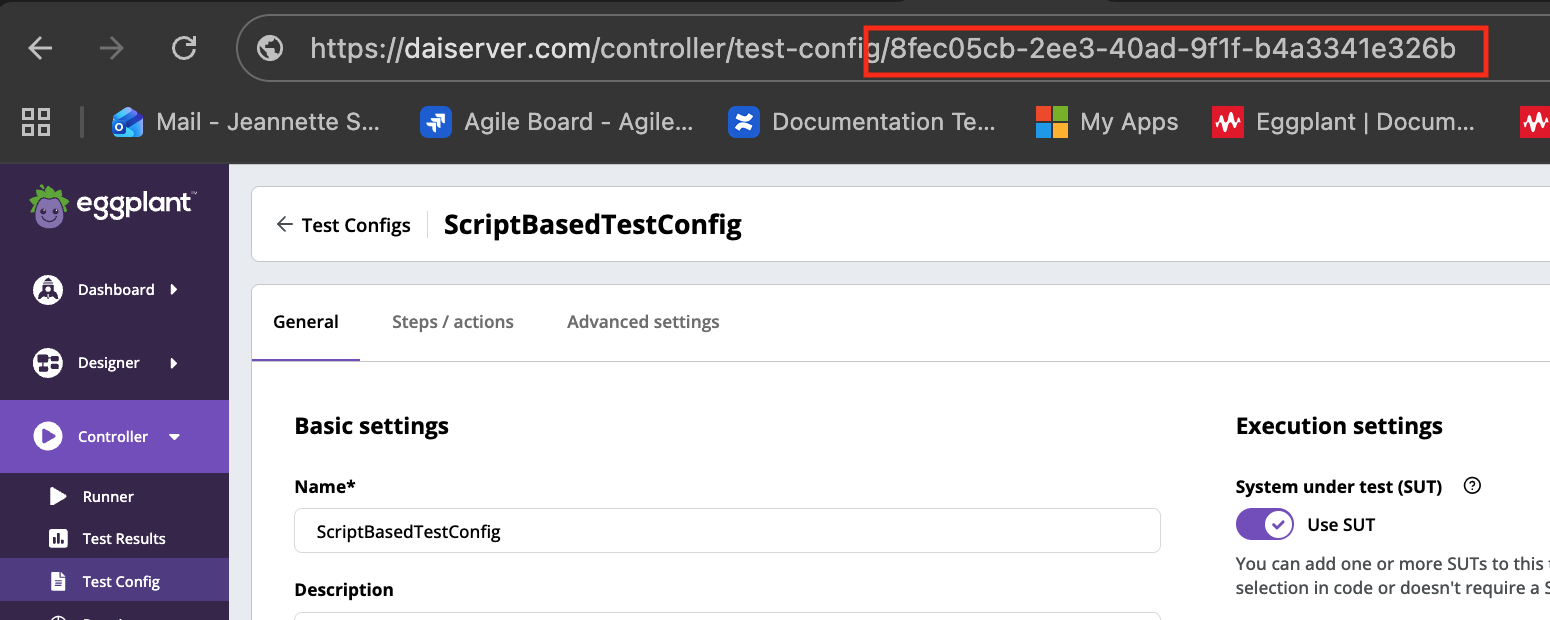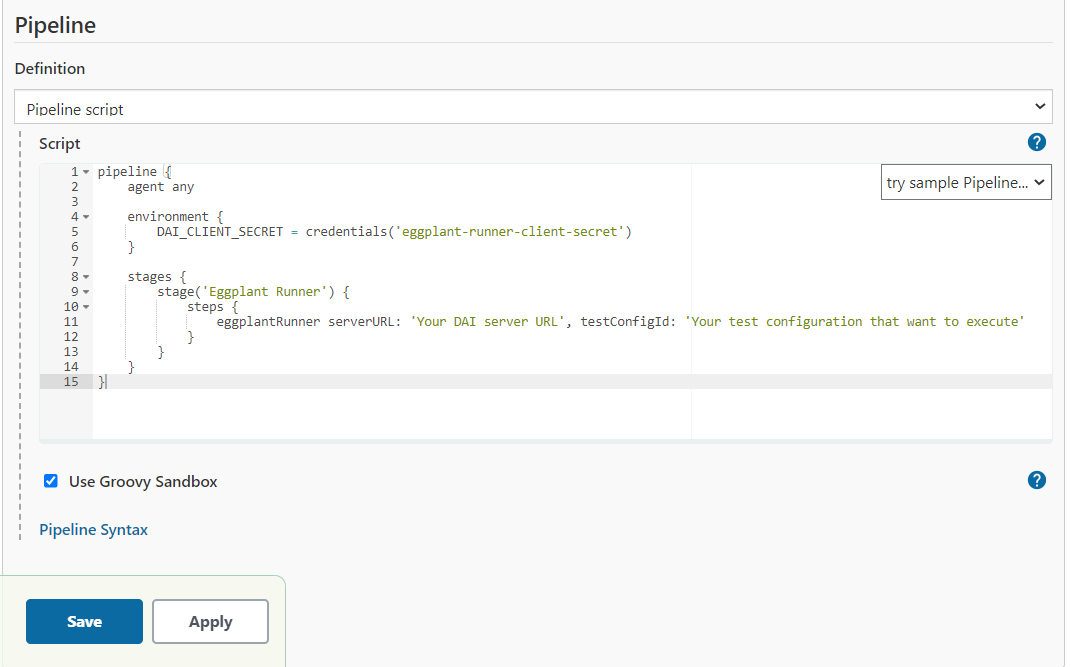The Eggplant DAI Plugin for Jenkins works with the DAI CLI Tool (also called the DAI Runner in these instructions) to launch DAI tests from within a Jenkins pipeline. You can use it to continuously test your application using Eggplant's model-based approach to testing. For more information about Eggplant, visit https://www.keysight.com/us/en/products/software/software-testing/eggplant-test.html.
Step 1: Log in to your Jenkins instance
Go to your Jenkins home page and log in to your Jenkins account.
Step 2: Manage Jenkins
-
Go to the Jenkins settings (gear icon in the upper right corner) and choose Manage Jenkins.
-
On the Manage Jenkins page, under System Configuration, click Plugins.
-
Click Available plugins under the Plugins menu in the left sidebar and enter Eggplant Runner in the search bar at the top of the page. Eggplant Runner Plugin should be suggested.
-
Click the suggested Eggplant Runner Plugin to install it. You might need to restart Jenkins.
Step 1 : Create Freestyle project
- Click Jenkins in the upper left corner and then click + New Item.
-
On the New Item page, give the project a name, click Freestyle project under Select an item type, and then click OK.
-
The project Configuration page opens showing the General options. You will leave the General options blank and configure the Build Steps.
Step 2: Configure Eggplant Runner Build Steps
- Click Build Steps in the Configure menu on the project Configuration page. The Build Steps page opens for you to enter information about your DAI server, test config, and client information.
Step 3: Fill in information about your DAI server, test config, and client information for the Eggplant Runner parameter values and then click Save. For information about where to find this information, see Inputs below.
- Scroll down to see and click the Advanced button, where you can add more test config parameters.
[Required] The URL of the Eggplant DAI server, http(s)://dai_server_hostname:portnumber.
[Required if testConfigName is not given] The ID of the Eggplant DAI test configuration (test config) that you want to run, for example, 389fee3e-9d6b-43e6-b31e-f1d379f27cdf.
The test config ID can be obtained by going to the Test Config page, looking for the test config you want to run, and obtaining the test config ID in the URL.
Alternatively, use testConfigName and remove this input.
[Required if testConfigID is not given] The name of the Eggplant DAI test configuration that you want to run.
You must provide one of the following supporting arguments:
DAI model name for the specified test config. (Use this argument if only testConfigName is provided.)
DAI suite name for the specified test config. (Use this argument if only testConfigName is provided.)
[Required] The client ID to use to authenticate with the Eggplant DAI server. To get the clientID and clientSecret from DAI, go to System > API Access, and then create a new API key by clicking + New API Access. Use the clientID and clientSecret from the new key to fill in the parameters on the Jenkins Build Steps panel.
[Required] The client secret to use to authenticate with the Eggplant DAI server.
Alternatively, you could set a repo secret in Repo Settings > Secrets > Actions and refer to it like below:
clientSecret: "${{ secrets.DAI_CLIENT_SECRET }}".
The DAI Client Secret can be obtain by go to http(s):/dai_server_hostname:portnumber/ > System > API Access > Add New. (for new API access creation)
[Optional] The timeout in seconds for each HTTP request to the Eggplant DAI server.
Default: 30
[Optional] The number of times to attempt each HTTP request to the Eggplant DAI server.
Default: 5
[Optional] The exponential backoff factor between each HTTP request.
Default: 0.5
[Optional] The logging level.
Default: INFO
[Optional] The path to an alternative Certificate Authority pem file.
[Optional] The path to a file where the test results will be stored in JUnit XML format.
Example C:\results\result.xml
[Optional] The path to Eggplant Runner (CLI Tool) executable.
[Optional] The global parameter(s) to override in the format parameter_name=parameter_value.
Example username=Lily
You can override multiple parameters by separating them with a two semi-colon delimeter (;;).
Example username=Lily;;city=Paris;;hobby=Jogging
[Optional] The path to a user-created JSON file that contains the global parameters you want to override.
Example of a parameter JSON file:
{
"MyEnvironment": "Production",
"username": "Eggy@eggplant.com"
}
[Optional] The filters to execute specific steps within a test config in the form of filter_name=filter_value.
Example step_status_include=Failed,Error
You can enter multiple filters by separating them with a two semi-colon delimeter (;;).
Example step_status_include=Failed,Error;;test_case_name_exclude=login_user
Filter available: step_status_include, step_status_exclude, test_case_tag_include, test_case_tag_exclude, test_case_name_include, test_case_name_exclude, scenario_tag
[Optional] The path to a user-created JSON file that contains all the filters to execute specific steps within a test configuration.
Example of a test configuration's step execution filter JSON file:
{
"step_status": {
"include": "Passed,Failed",
"exclude": "Error,Cancelled,Untested"
},
"test_case_tag": {
"include": "admin, tc_tag1",
"exclude": "logic module, critical"
},
"test_case_name": {
"include": "tc_001",
"exclude": "login_user"
},
"scenario_tag": "@scea,@input_tag ~@order_page"
}
[Optional] The UUID of a previously executed test configu definition to be used in the current test config run. Defaults to the last ran execution of the given test config.
- On the Jenkins home page, click play to run/build the project.
- You can view the Builder information by clicking Build History in the left sidebar menu.
Execution details are shown in Console Output 
Pipeline project
Step 1: Create Pipeline project
Step 2: Copy and paste below scripts into Pipeline script section
pipeline {
agent any
environment {
DAI_CLIENT_SECRET = credentials('eggplant-runner-client-secret')
}
stages {
stage('Eggplant Runner') {
steps {
// To run DAI test configuration by test config Id, use the following command
eggplantRunner serverURL: 'Your DAI server URL', testConfigId: 'Your test configuration that want to execute', clientId: 'Your DAI client ID'
// To run DAI Test Configuration by Test Config Name with model name, use the following command
// eggplantRunner serverURL: 'Your DAI server URL', testConfigName: 'Your model-based test configuration name', modelName: 'Your model name', clientId: 'Your DAI client ID'
// To run DAI Test Configuration by Test Config Name with suite name, use the following command
// eggplantRunner serverURL: 'Your DAI server URL', testConfigName: 'Your script-based test configuration name', suiteName: 'Your suite name', clientId: 'Your DAI client ID'
//Note: Only execute one of the command per each build step
}
}
}
}
⚠️ Usage of backslashes in script: Remember to escape backslashes by replace all instances of\with\\inside a string.
For example, rather than:CACertPath: "C:\certs\rootCA.cer"
you would use:CACertPath: "C:\\certs\\rootCA.cer"
Step 3: Setup Public Credential for Client Secret -> Click Ok 
Step 4: Build the pipeline project Output are shown in Console Output 
| DAI Version | Release |
|---|---|
| 25.4.0+3 | latest |
| 25.3.0+1 | 0.0.1.303.va_58e751ea_306 (with security vulnerability fix) |
| 25.2.0+5 | 0.0.1.300.v6280c46cd670 |
| 25.1.0+3 | 0.0.1.285.v30ff1ea_cd533 |
| 7.5.0-10 | 0.0.1.284.va_b_a_6107c0515 |
| 7.5.0-9 | 0.0.1.280.vfc393dfee9f1 |
| 7.4.0-4 | 0.0.1.274.ve12295250d73 (with cve fix) 0.0.1.270.vcb_9192a_2c004 (works with 7.4.0-4) |
| 7.3.0-3 | 0.0.1.265.v56273b_eece56 |
| 7.2.0-4 | 0.0.1.261.v52442e5f8514 |
| 7.1.0-5 | 0.0.1.259.va_548428d4b_79 |
| 7.0.1-1 | 0.0.1.255.vd38258d75ca_6 |
| 7.0.0-3 | 0.0.1.252.v8e47de80211e |
| 6.5.0-3 | 0.0.1.247.va_7031a_586298 |
| 6.4.0-5 | 0.0.1.226.v1a_ff67035775 |
| 6.3.0-3 | 0.0.1.191.v72dea_07931b_6 | 0.0.1.189.v1e3397db_cee8 |
| 6.2.1-2 | 0.0.1.185.v9617008ee458 | 0.0.1.159.v8ed1d9f67f00 |
| 6.1.2-1 | 0.0.1.108.v32f1564b_19d0 |
This plug-in is licensed under the terms of the MIT license
- Release DAI 7.5.0-10 now allows passes after re-run.
- For pipeline project in Mac, if
parameters/filterByinput having quotes", they need to be escaped.
You need to install the following dependencies if you want to contribute to the Eggplant DAI Runner for Jenkins:
- You can download and install Java 17 from the Eclipse Temurin website. (IMPORTANT Java is not necessary to run this plugin; you only need to install it if you want to contribute to the plugin project.)
- Download Maven from the Apache Maven website. Make sure to download one of the binary archives (with bin in their name).
- To verify that Maven is installed, run the following command:
mvn -version - You can use
launch.jsonto run 'Debug (Attach)' to launch an local Jenkins instance for development.