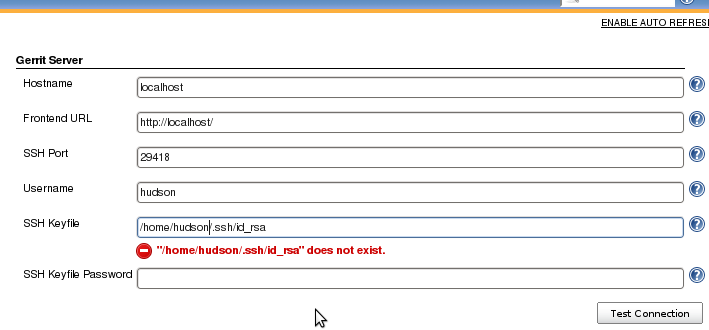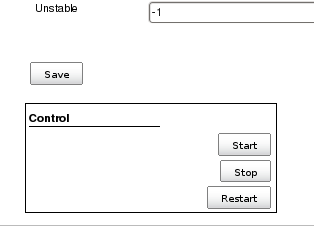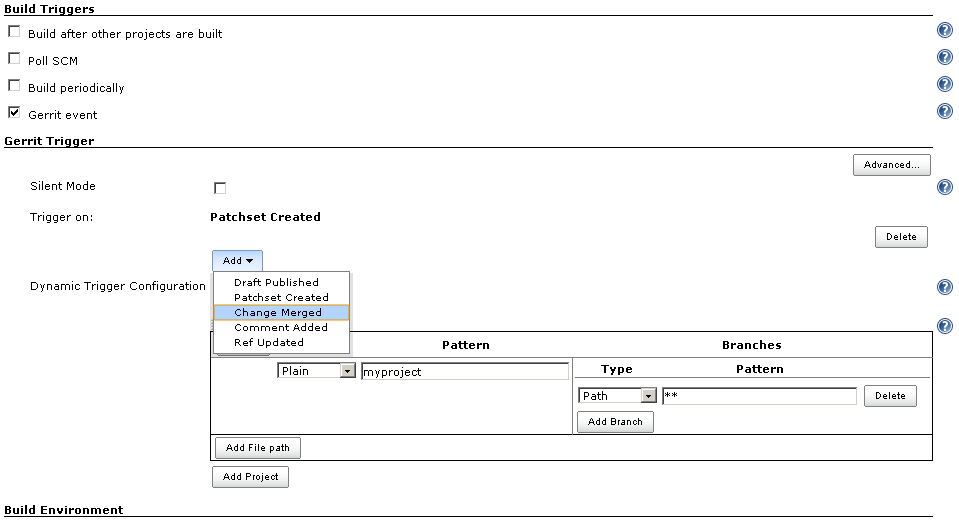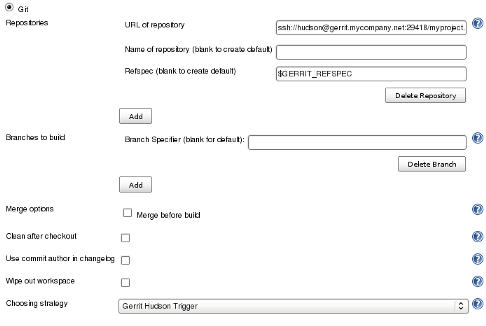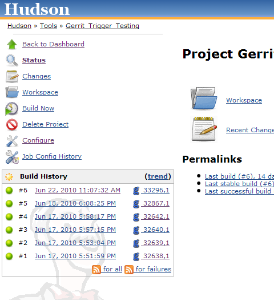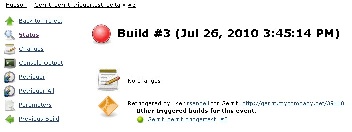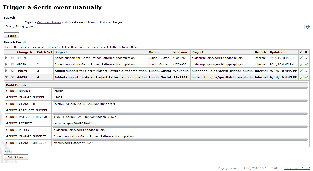This plugin integrates Jenkins to Gerrit code review for triggering builds when a "patch set" is created.
Gerrit has a special access-group "Service Users" for CI systems and other bots. We recommend that you add your jenkins user in Gerrit to this group.
-
Create the profile through in Gerrit web interface for your Jenkins user, and set up a SSH key for that user.
-
Gerrit web interface > Browse > Groups > Service Users > Add your jenkins user.
-
Browse > Repositories > … > Access > Edit
-
Reference:
refs/*-
Read: ALLOW for Service Users
-
-
Reference:
refs/heads/*-
Label Code-Review: -1, +1 for Service Users
-
Label Verified: -1, +1 for Service Users
-
-
Gerrit documentation: https://gerrit-documentation.storage.googleapis.com/Documentation/3.4.1/access-control.html#service_users https://gerrit-documentation.storage.googleapis.com/Documentation/3.4.1/access-control.html#examples_cisystem
|
❗
|
Before Gerrit v3.3 the CI group was named "Non-Interactive Users". As a member of "Service Users" group jenkins will get "Stream Events" capability, without this, the plugin will not work. |
Specify the Gerrit server settings via "Manage Jenkins > Gerrit Trigger"
Fill in the server settings:
Click "Test Connection" to verify the connection.
When everything seems ok, save your settings and restart the connection in the "Control" section at the bottom of the page:
There are many more settings for your pleasure, look at the individual help sections for information what they are about.
In the "Build Triggers" section of your Job configuration page; tick "Gerrit event":
Specify what type of event(s) to trigger on:
-
Draft Published: Sent when a change moves from draft state to new. (Support for draft removed in Gerrit v2.15).
-
Patchset Created: Sent when a new patchset arrives on a change.
-
Change Merged: Sent when a change is merged on the Gerrit server.
-
Comment Added: Sent when a comment is added to a change. Which category and value to trigger on can be configured. The available categories can be configured in the server settings for the plugin.
-
Ref Updated: Sent when a ref is updated on the Gerrit server, i.e. someone pushes past code review.
If you don’t specify any event; Patchset Created and Draft Published (if available) will be selected by default.
Specify what Gerrit project(s) to trigger a build on.
At least one project and branch pattern needs to be specified for a build to be triggered,and you can specify as many gerrit project to trigger on as you want.
Start by specifying the name of the Gerrit project in the left hand text field.
You can specify the name pattern in three different ways, as provided by the "Type" drop-down menu.
-
Plain: The exact name in Gerrit, case insensitive equality.
-
Path: ANT style pattern. Ex: "*/base/"
-
RegExp: Regular expression.
Then provide the name of the branch(es) to trigger on. The same "pattern types" is available as above.
So for example to trigger on all branches in the project you can specify:
Type: Path
Pattern: **
You can add more branch patterns by clicking on "Add Branch" and more projects by clicking "Add Project".
The same syntax works for specifying which file(s) to trigger on (this is only available in version 2.3 or higher of Gerrit).
From version 2.6.0 of the plugin, a new way of configuring what projects, branches and files to trigger on is available.
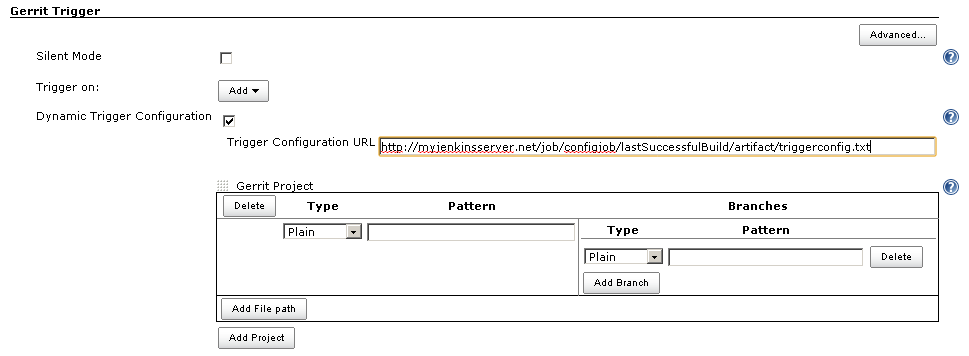
On a set interval, the plugin fetches and parses this file. The file contents should follow this syntax:
p=some/project
b^**/master/*
t~.*
h~.*
f~.*\.txt
p=some/other/project
b^**Explanation:
p for project
b for branch
t for topic
h for hashtags
f for file
= for plain syntax
^ for ANT style syntax
~ for regexp syntax
Branch and file lines are assumed to be part of the closest preceding project line.
The dynamic triggering can be used in combination with the usual configuration, described above. The gerrit trigger will
trigger both for the dynamic and non-dynamic configurations.
The interval on which Jenkins fetches the file is configurable in the administrative pages for the Gerrit trigger, under advanced:
|
ℹ️
|
Anonymous user must have READ permissions to Jobs in order for this feature to work. |
The reason for this functionality is that a user would want to update a list of what to trigger on outside of Jenkins.
Another use case is to run a build in Jenkins periodically that creates the list, then have several projects use the same list.
Gerrit doesn’t use the standard repository hooks. To do an automatic update of jenkins on a patch you’ll need to install the "hooks" plugin and add a hook to the top-level gerrit hook directory ($site_path/hooks).
The equivalent of a git 'post-receive' hook for gerrit is a 'patchset-created' handler. More info on gerrit hooks can be found here:
To get the Git Plugin to download your change; set Refspec to $GERRIT_REFSPEC and the Choosing strategy to Gerrit Trigger. This may be under ''Additional Behaviours/Strategy For Choosing What To Build' rather than directly visible as depicted in the screenshot. You may also need to set 'Branches to build' to $GERRIT_BRANCH. If this does not work for you set Refspec to refs/changes/:refs/changes/* and 'Branches to build' to *$GERRIT_REFSPEC.
|
ℹ️
|
Be aware that $GERRIT_BRANCH and $GERRIT_REFSPEC are not set in the Ref Updated case. If you want to trigger a build, you can set Refspec and 'Branches to build' to $GERRIT_REFNAME. |
If you are using a freestyle project and repo to download your code it would be as "easy" as.
repo init -u git://gerrit.mycompany.net/mymanifest.git
repo sync
repo download $GERRIT_PROJECT $GERRIT_CHANGE_NUMBER/$GERRIT_PATCHSET_NUMBER|
ℹ️
|
This feature replaces the "Check Non-Reviewed Patchsets" option that was part of a Job’s Gerrit Trigger configuration. |
If your Jenkins instance has been down for a period of time (upgrade or maintenance), the Missed Events Playback Feature ensures that any missed events are re-played and builds are triggered.
The mechanics are as follows:
-
The Playback Manager maintains a last known alive timestamp of events that were received by the Gerrit Server connection.
-
Upon re-connect, a request is made to the Gerrit Events-Log plugin installed on the Gerrit Server to determine which events may have been missed while the connection was down.
-
The events are then added to the Gerrit Trigger event queue to be processed.
The Playback Manager requires:
-
The REST api to be configured for the Gerrit Server Connection.
-
The Gerrit Events-log plugin must be installed on the Gerrit Server (Please see https://gerrit.googlesource.com/plugins/events-log/)
-
To setup the REST api for the Gerrit Server Connection, navigate to Manage Jenkins > Gerrit Trigger and click on the Edit icon for the Server Connection.
-
Click on Advanced, and enter the Gerrit HTTP User and Gerrit HTTP Password values as shown below.
-
Click on Test REST Connection to verify the user and password settings.
-
Click on Save
-
Restart the connection using the Status icon in the Server Table shown below:
Gerrit Server Events-Log plugin
|
ℹ️
|
Please note that if the Gerrit Server Events-Log plugin is not installed on the Gerrit Server, then the Playback Manager will be disabled. |
-
Please see https://gerrit.googlesource.com/plugins/events-log/ for installation details.
-
Once you have restarted the connection, click on the Edit icon in the Server Table. If there is a problem with the Playback Manager’s configuration, you will see this:
-
If the Playback Manager is correctly setup, you will see the following in the Jenkins log file when the Gerrit Server Connection is started:
INFO: (8) missed events to process for server: defaultServer ..."Skipping" the vote means that if more than one build is triggered by a Gerrit event the outcome of this build that "skips its vote" won’t be counted when the final vote is sent to Gerrit. If this is the only build that is triggered then the vote will be 0.
This can be useful if you have one job that triggers on all patch set created events that just checks that the commit message is correctly formatted, so it should only deny merging if it is a bad commit message but also not allow the merge just because the message was ok. In that scenario you could configure the "check commit message" job to skip voting on Successful.
Version 2.15.0 of the Gerrit Trigger plugin supports Jenkins Pipeline job types. So as with the traditional job types, this plugin supports:
-
Triggering of Pipeline Jobs based on Gerrit Event notifications e.g. the Patchset Created event.
-
Checkout of the change-set revision from the Gerrit Git repository. See example below.
-
Sending of the "build completed" command to Gerrit (with Verified label etc).
The plugin doesn’t currently offer a dedicated DSL syntax for performing the change-set checkout. However, it’s very easy to perform the checkout using the Gerrit parameters provided to the build, along with the existing Workflow step for Git (or other supported SCM) e.g.
node {
// Checkout the Gerrit git repository using the existing
// workflow git step...
git url: '<gerrit-git-repo-url>'
// Fetch the changeset to a local branch using the build parameters provided to the
// build by the Gerrit plugin...
def changeBranch = "change-${GERRIT_CHANGE_NUMBER}-${GERRIT_PATCHSET_NUMBER}"
sh "git fetch origin ${GERRIT_REFSPEC}:${changeBranch}"
sh "git checkout ${changeBranch}"
// Build the changeset rev source etc...
}Note though that with this approach the changelog will not show correctly.
This section contains some useful tips and tricks that users has come up with. Feel free to add your own.
Normally when you have configured a job to be triggered by Gerrit you can’t use the "Build Now" link anymore since your builds are dependent on information from Gerrit, especially if you are using the Git plugin to checkout your code in the workspace.
You can get around this limitation if you for example want to use the same job to build the master branch at some point. If you are using the Git plugin do the following
Add a String parameter called GERRIT_REFSPEC with the default value refs/heads/masterUsing this trick will enable you to build, but no results will be sent to Gerrit since it is not triggered by it.
That’s possible, see http://strongspace.com/rtyler/public/gerrit-jenkins-notes.pdf
Since the trigger adds a comment in Gerrit for each build start and end, usually all the reviewers get a notification email. This can get quite annoying. However, it’s possible to configure Gerrit so that only the change owner and people who starred the change get a notification email. To do this DENY the 'Email Reviewers' capability for the Gerrit user that is used by Jenkins. See https://gerrit-review.googlesource.com/Documentation/access-control.html#capability_emailReviewers.
You need to ensure that a Verified label is configured in Gerrit, otherwise the Gerrit Trigger will fail to submit votes for jobs, due to the invalid label.
Alternately, you can remove the verified flag from the command used to submit votes for changes, and simply have the trigger submit code review votes:
-
Go to "Manage Jenkins" and click the "Gerrit Trigger" link
-
Under "Gerrit Servers" next to your server(s) click the "Edit" button (looks like a gear, other icons may overlap it)
-
Under "Gerrit Reporting Values" click the Advanced button at the bottom
-
Under "Gerrit Verified Commands" remove the '--verified <VERIFIED>' sections from each command, see screenshot
New releases are logged in GitHub Releases.
Releases from 2.30.0 and older are archived in CHANGELOG.old.adoc