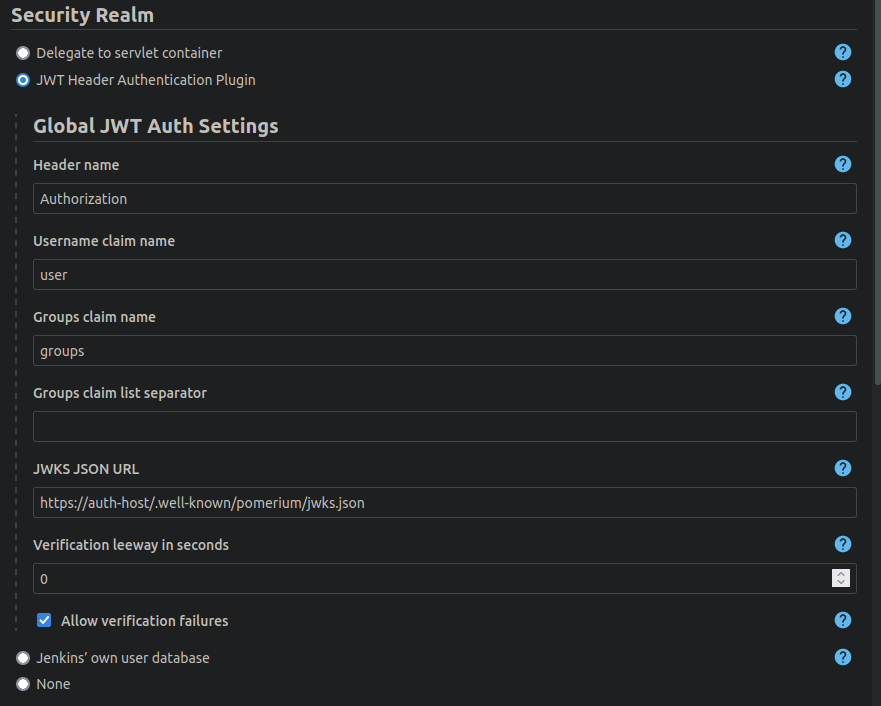The JWT Auth plugin allows the authentication of users via an upstream component (one could be pomerium) that provides user information (username and groups) via an JWT header that is passed to it.
It consists of a SecurityRealm that identifies the user using that header and supports various configuration options.
Once the plugin is active, all requests are assumed to contain the JWT header. If the header is not present or the token can not be decoded (and optionally verified), the request is assumed to be the anonymous user.
The plugin allows to
- Specify which header contains the JWT
- It have a "bearer " prefix or not, both is accepted
- The mapping of username and group list to the claims can be customized (you can choose which claims to read)
- Define a JWKS URL to verify the token. JWKS allows key rotation as needed.
Currently, JWKS is the only way to verify a token.
Be advised to read all documentation what JWTs are and what not. Do not expose Jenkins with this plugin enabled directly to the outside world. Jenkins needs to be behind some trusted reverse proxy that correctly implements the JWT token generation and does not allow outside users to override it.
Additionally, the plugin allows to setup the authentication without token signing and even tolerate invalid tokens. Be sure to read the inline documentation to all configuration parameters.
After installation, you can go to Manage Jenkins -> Configure Global Security -> Security Realms where you see the plugin as an option.
Read through all configuration parameters, they are all documented.
This plugin aims to support Jenkins CasC (JCasC).
If you want to configure the SecurityRealm via CasC; check the example configuration in our tests.
Report issues and enhancements in the Github issue tracker.
Refer to our contribution guidelines
Keeping up to date with parent:
- Confirm that you are using the current parent pom with the command mvn versions:update-parent
- Locate the most recent plugin bom version number on the plugin bom releases page
- Copy the dependencyManagement section from the pom.xml file in that directory
- Insert this dependencyManagement section into the pom.xml file for your plugin
Releasing
- Label all PRs for release drafter
Licensed under MIT, see LICENSE