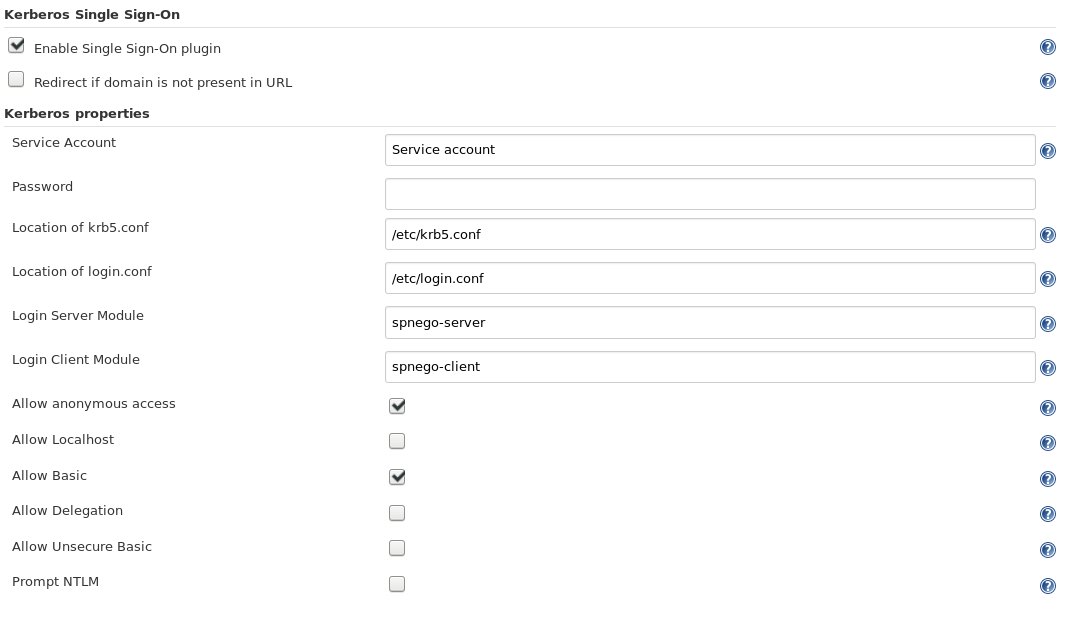This plugin authenticates a user in Jenkins based on Kerberos ticket negotiation.
The Kerberos SSO plugin reads user's Kerberos ticket and logs the user into Jenkins based on that information. It is designed to work well with the Active Directory or an LDAP plugin. It can also redirect users that omit specifying a domain in their request.
The authentication can be bypassed for a specific request by setting a Bypass-Kerberos header in the request. It doesn't matter which value it has, the user will be authenticated as anonymous.
The Plugin can be configured to permit unauthenticated requests and authenticated only if requested. Otherwise, authentication is performed for every request.
- A Kerberos environment
krb5.confandlogin.conf, both readable by Jenkins- A user database provided by Security Realm. The plugin will not log in a user if it's not found in a database.
Enable Kerberos SSO:
security:
kerberosSso:
enabled: true
krb5Location: '/etc/krb5.conf'
loginLocation: '/etc/login.conf'
loginServerModule: 'spnego-server'
loginClientModule: 'spnego-client'
anonymousAccess: true
allowLocalhost: false
allowBasic: true
allowDelegation: false
allowUnsecureBasic: false
promptNtlm: false
The configuration page for the Kerberos Single Sign-on plugin under Configure Global Security.
The logout button is still visible for practical reasons. It refreshes the session and authentication when the user presses it, but the user is immediately logged in again so will not notice the effect.
This is a short list of steps and hints for setting up this plugin. Some of these tips can also be found in the help links in the configuration page. This guide is for a server using Linux.
-
The service account is only used when a keytab is not present on the server. Keytabs are probably used either everywhere or nowhere on the intranet. Although, if there are Service accounts at hand, it can only benefit the stability of the solution to provide it. Some Kerberos information sources, such as Spnego may call the service account "pre-auth username and password"
-
Location of krb5.conf defaults to "/etc/krb5.conf". Also, if the user enters other information in that field, and the file is not found at that location, it looks for the file in "/etc/krb5.conf" look for the file. If you have a Kerberos environment, probably all users have this file. The libdefaults section tells Spnego which encryption types are used in the realm and realms tells Spnego where the Key Distribution Center is located. The requests to authenticate provided Kerberos tickets are sent to that server. Jenkins needs read permissions to this file!
The following is a complete file where sensitive data have been replaced:[libdefaults] default_realm = INTERNALDOMAIN.NET default_tgs_enctypes = RC4-HMAC DES-CBC-CRC DES-CBC-MD5 default_tkt_enctypes = RC4-HMAC DES-CBC-CRC DES-CBC-MD5 preferred_enctypes = RC4-HMAC DES-CBC-CRC DES-CBC-MD5 [realms] INTERNALDOMAIN.NET = { kdc = 59.169.100.36 kdc = 7b99:a413:0:ac1b::00:01 kdc = 7b99:a413:0:ac1b::00:02 kdc = 7b99:a413:0:ac1b::00:03 } -
Location of Login.conf is the most important part of the setup and by far the most complex. If this is wrongly specified, Jenkins will tell you immediately with a Servlet Exception. It has to point to a file on the server named "login.conf" or, commonly in documentation etc, "jaas.conf". As with the "krb5.conf" file, it's very important that Jenkins has read permissions to this file!
The following is a complete file where sensitive data have been replaced:Kerberos { com.sun.security.auth.module.Krb5LoginModule required principal="HTTP/hostname01@INTERNALDOMAIN.NET" doNotPrompt="false" useTicketCache="false" useKeyTab="true" keyTab="/etc/krb5.keytab"; }; spnego-client { com.sun.security.auth.module.Krb5LoginModule required; }; spnego-server { com.sun.security.auth.module.Krb5LoginModule required isInitiator="false" useKeyTab="true" keyTab="/etc/krb5.keytab" principal="HTTP/hostname01@INTERNALDOMAIN.NET" tryFirstPass="true" storePass="true" storeKey="true"; }; com.sun.security.jgss.initiate { com.sun.security.auth.module.Krb5LoginModule required principal="HTTP/hostname01@INTERNALDOMAIN.NET" useKeyTab="true" keyTab="/etc/krb5.keytab"; }; com.sun.security.jgss.accept { com.sun.security.auth.module.Krb5LoginModule required principal="HTTP/hostname01@INTERNALDOMAIN.NET" useKeyTab="true" keyTab="/etc/krb5.keytab"; };This file will be subject to a lot of internal settings. The
Krb5LoginModuleis listed in every section and what it means is basically that the login module is required for each of the entries and a list of parameters follows. The important parameters we have found are:useKeyTab="true", otherwise pre-auth details will be required. A link to where a keytab is stored is also needed through the keyTab parameter.
When setting up the server, it may be required to modify this keytab file on the server:# Write the following into a terminal: sudo net ads keytab list # If the server is correctly set up, the keytab will contain rows looking something like this: HTTP/HOSTNAME01@INTERNALDOMAIN.NET # The important part here is the HTTP principal. If it does not contain such a row, issue the following command to add it: sudo net ads keytab add \-P HTTP # Run the *list* agaom command to verify that the keytab now contains HTTP entries.
Another important parameter is the
isInitiator="false"parameter to spnego-server. In this context, the client initiates the authorization by requesting a web page.
We have left the parameter list for the client empty. This is because Keytabs are specifically server side solutions and the principal is the client itself.
The parameters left to experiment with arestoreKey,storePass,tryFirstPass,doNotPromptanduseTicketCache. They may or may not make any difference. -
An important thing to notice is that your servlet container, for example Tomcat, needs to have a sufficient header size. This varies between environments and is not always easy to spot as the problem when something seems wrong.