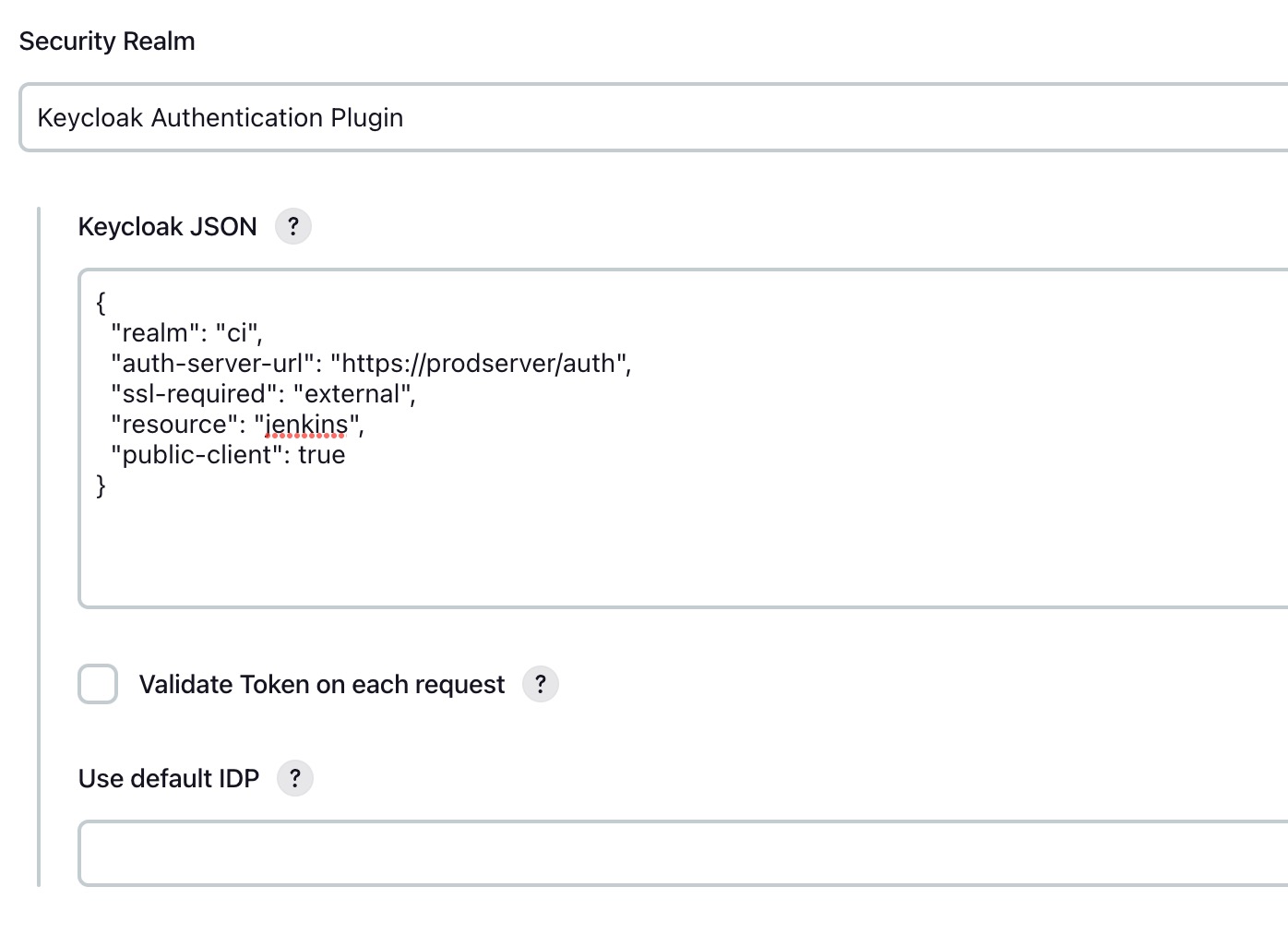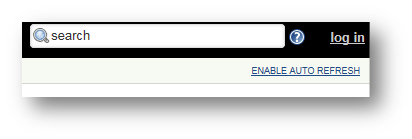This plugin incorporates SSO in Jenkins with Keycloak
- Within the Jenkins dashboard, click Manage Jenkins.
- In the Manage Jenkins page, click Manage Plugins.
- Click the Available tab.
- Filter for keycloak
- Click either “Install without restart” or “Download now and install after restart”.
- Restart Jenkins if necessary.
Lets call the realm 'ci' and the client 'jenkins'
Jenkins is running on port 8080
Create the client accordingly
Also make sure sample users are also created, in this case I have created 'devlauer'.
Step 3 : In the Jenkins global security settings page select the Keycloak Authentication Plugin for the Security Realm and paste the keycloak JSON content
Jenkins-Keycloak-Plugin is licensed under the MIT License.
This plugin uses sematic versioning. For more information refer to semver
Changes are available on the GitHub Releases page
We use the Jenkins JIRA to log all bugs and feature requests. Create a new account, browse to Jenkins JIRA and login with your account then create a new issue with the component keycloak-plugin.
Latest and greatest source of Jenkins Keycloak Plugin can be found on GitHub. Fork it!
- Checkout or download the source code from the latest tag on GitHub
- Execute
mvn clean verifyfrom your local source code folder (install Maven if not already done). - Find the
keycloak.hpifile in thetargetsubfolder.
Execute the following
mvn hpi:run -Djetty.port=8090 -Dhpi.prefix=/jenkins
For more details refer the official plugin tutorial
This repository was forked from this repository, which was originally a fork of this repository