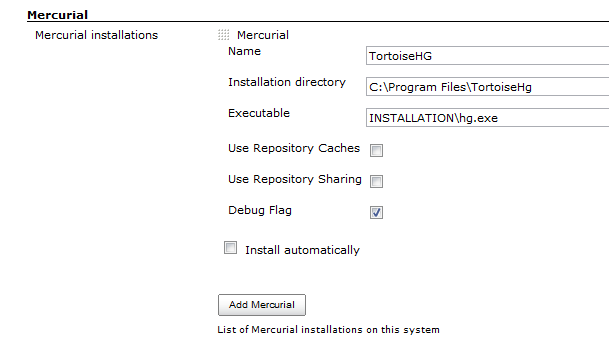This plugin integrates the Mercurial version control system with Jenkins.
With this plugin, you can designate a Mercurial repository as the "upstream" repository. Every build will then run something like hg pull -u to bring the tip of this upstream repository. In a similar manner, polling will check if the upstream repository contains any new changes, and use that as the triggering condition of the new build. This plugin is currently intended to support Mercurial 1.0 and later.
Viewers are included for various hosted services.
As of version 1.38 it's possible to trigger builds using push notifications instead of polling. In your repository's .hg/hgrc file add:
[hooks]
commit.jenkins = wget -q -O /dev/null <jenkins root>/mercurial/notifyCommit?url=<repository remote url>
incoming.jenkins = wget -q -O /dev/null <jenkins root>/mercurial/notifyCommit?url=<repository remote url>
This will scan all the jobs that's configured to check out the specified URL, and if they are also configured with polling, it'll immediately trigger the polling (and if that finds a change worth a build, a build will be triggered in turn.)
This allows a script to remain the same when jobs come and go in Jenkins. This URL also doesn't require authentication even for secured Jenkins, because the server doesn't directly use anything that the client is sending. It runs polling to verify that there is a change, before it actually starts a build.
When successful, this will return the list of projects that it triggered polling as a response.
Jobs on Jenkins need to be configured with the SCM polling option to benefit from this behavior. This is so that you can have some jobs that are never triggered by the post-commit hook, such as release related tasks, by omitting the SCM polling option.
As of version 1.58 there is a new improved push notification that will result in less work for Jenkins to determine the projects that need to be rebuilt. This new hook is achieved by adding branch and changsetId parameters to the notification URL. Newer versions of Mercurial can achieve this with an in-process hook such as that shown in test sources in hook.py
There are some caveats to running TortoiseHG on windows, particularly with ssh. Here are some notes to help.
Prerequisites:
-
If you use 64bit TortoiseHG, you may need to run your Jenkins instance from a 64bit jvm to allow ssh support. If not, the initial clone will hang.
-
For ssh support, you will either need putty/pageant installed to send the proper keys to the server if the keys are password protected, or you will need to specify the change in the ui section mercurial.ini found in C:\Users\username\mercurial.ini to use a specific key:
[ui] ssh="C:\program files\tortoisehg\TortoisePlink.exe" -i "C:\Users\username\key_nopass.ppk"
-
To accept the host key, use plink or putty to connect to the server manually and accept the key prior to the initial clone. You can also use the tortoiseplink.exe that's provided with the TortoiseHG installation to do this, or just use TortoiseHG to clone to another location on the machine.
-
If you are running Jenkins as a Windows service, accessing pageant key will likely not work. In this case, use a key without passphrase configured in mercurial.ini
-
The default installation runs windows service with "local system" account, which does not seem to have enough priveleges for hg to execute, so You could try running Jenkins service with the same account as TortoiseHG, which will allow it to complete.
Example, from a command prompt:
"C:\program files\tortoisehg\TortoisePlink.exe" user@hg.example.com
Click 'Yes' on the host key dialog. You can then cancel the next dialog prompting for password.
Main Configuration, Step by Step:
- Install the Jenkins Mercurial Plugin.
- Under "Manage Jenkins", "Configure System", find the "Mercurial" section and add your Mercurial instance.
3. Save the configuration.
Job Configuration
- Select Mercurial under Source Code Management
- Make sure you select the name of the Mercurial installation specified above. In my case, "TortoiseHG"
- The url can either be ssh or https.
Example SSH URL:
ssh://hg@bitbucket.org/myuser/projectname
Other Windows+TortoiseHG+ssh notes:
TortoiseHG integrates directly with pageant/putty for it's ssh connections, and the toolkit in jenkins only calls the executable, so it looks like:
Jenkins -> Mercurial Plugin -> TortoiseHG > plink/pageant
Therefore, Jenkins has no direct influence on the SSH key setup for the user. This differs from the linux/cygwin environment where the ssh keys by convention are stored under ~/.ssh.
The plugin exposes two new environment variables that can be used in build steps:
- MERCURIAL_REVISION: the changeset ID (SHA-1 hash) that uniquely identifies the changeset being built
- MERCURIAL_REVISION_SHORT: the short version of changeset ID (SHA-1 hash) that uniquely identifies the changeset being built
- MERCURIAL_REVISION_NUMBER: the revision number for the changeset being built. since this number may be different in each clone of a repository, it is generally better to use MERCURIAL_REVISION.
The plugin supports generic tool auto-installation methods for your Mercurial installation, though it does not publish a catalog of Mercurial versions. For users of Linux machines (with Python preinstalled), you can use ArchLinux packages. For example, in /configure under Mercurial installations, add a Mercurial installation with whatever Name you like, Executable = INSTALLATION/bin/hg, Install automatically, Run Command, Label = linux (if desired to limit this to agents configured with the same label), Command = [ -d usr ] || wget -q -O - http://www.archlinux.org/packages/extra/i686/mercurial/download/ | xzcat | tar xvf - (or …/x86_64/… for 64-bit agents), Tool Home = usr, and configure a job with this installation tied to a Linux agent.
See GitHub releases.
Please refer to the changelog.