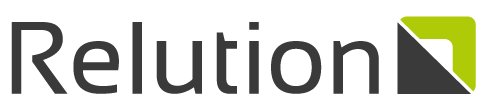
This Plugin may be used to deploy build artefacts like iOS and Android apps to a Relution Enterprise Appstore.
relution-jenkins-plugin
A Jenkins plugin for the Relution Enterprise Appstore by M-Way Solutions GmbH. See http://www.relution.io for more details about the Relution Enterprise Appstore itself. This plugin allows to automatically upload artefacts created by a Jenkins build process to an instance of the Relution Enterprise Appstore. Typical build artefacts are Apple iOS or Google Android binaries (.ipa and .apk files).
Publishing applications with this plugin is fairly straightforward. Simply configure one or more stores in Jenkins' system configuration, then add a post-build step to a Jenkins project and select one of the previously configured appstores to upload to.
Just as Jenkins frees developers from the tedious task of producing deployable application binaries, this plugin automates the task of making these binaries available to anyone else. Testers get access to binaries as soon as they become available, while ensuring that the code of the binary that's being tested has been checked in to source control and the binary has been produced using the official build process.
Additionally, this means that a binary published to the store has also gone through all those nifty regression tests that everyone includes as part of their build process. You are doing regression tests, right?
Getting started
Before you can start using this plugin you should have set up an automated build process, using Jenkins, and this build process should be producing working application binaries for Apple iOS (.ipa) or Google Android (.apk).
You also need to have set up and configured at least one Relution Enterprise Appstore. This store must have at least one user account and one Organization this account belongs to. However, it is recommended to create a separate user account for the build machine. This way it is easy to tell whether a binary was uploaded manually or by the plugin. The account must have the permissions necessary to upload applications.
To configure the plugin you need to know your store's URL, for example "http://example.com/relution/" and the credentials for the account you are going to use. The plugin communicates with the store using its API URL, which in this case would be "http://example.com/relution/api/v1/".
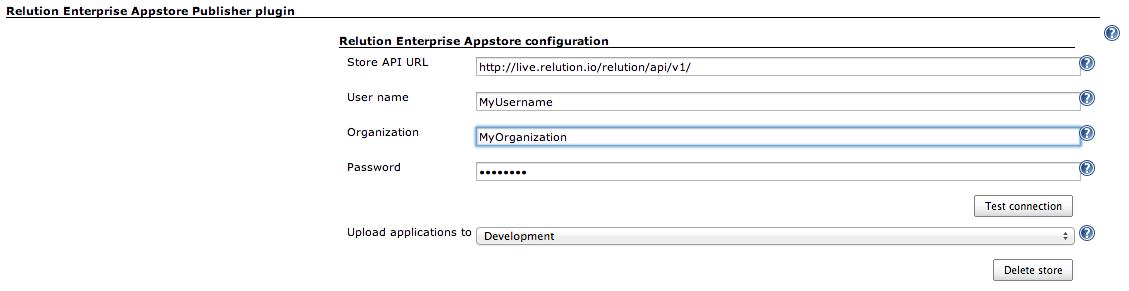
After you have installed the plugin, Jenkins' system configuration should now include a new entry Relution publisher plugin. Below that entry should be a button Add store. Click on Add store to add a new store to the configuration.
Enter your store's API URL (http://example.com/relution/api/vi/) and the account's credentials (user name, organization and password). Do not forget to click on Test connection to verify you have entered everything correctly, then click on Save at the bottom of the page to save your new configuration.
You can now add this appstore to one of your Jenkins projects to begin uploading the binaries produced by this job to the appstore. To do so, open the job's configuration page and add the post-build action Deploy to Relution Enterprise Appstore.
You need to at least specify the binary that should be uploaded to the store and select which appstore you want to upload to from a drop down list. If required this step can be added multiple times in case you need to upload a file to more than one store. Right now there should only by one store available, which is represented as
example.com -"(username)" @ "(organization)" .
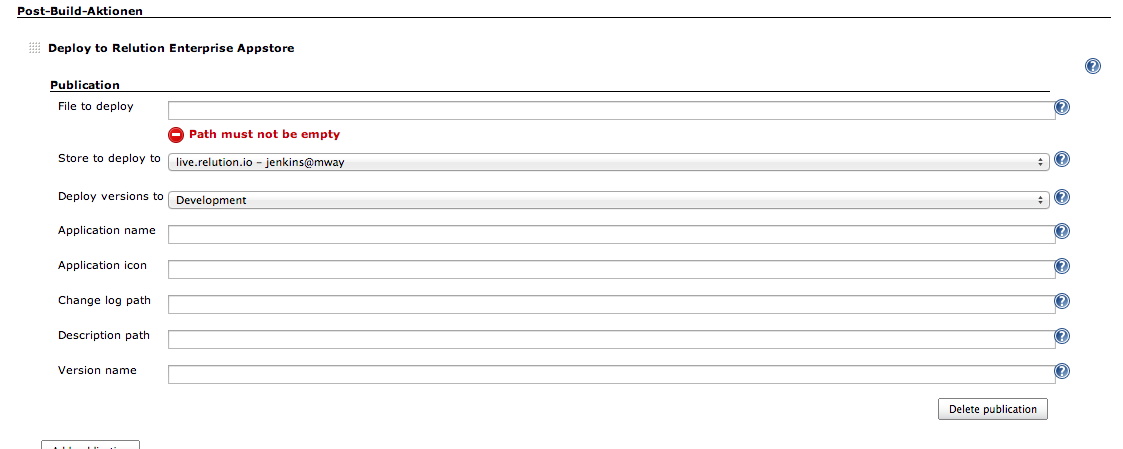
After you've built your project it should now be automatically uploaded to the appstore. Be aware that you cannot upload the same version more than once, so your application's version number should include an auto-incremented build number.
What's next?
By default the plugin uploads applications in the state Development, which is typically only accessible to developers. Once a developer is satisfied with his work, he can manually move the version to Review state, using the appstore's web interface. After a version has passed a review process it can be moved to Release state, making it available to configured end users.
If developers already test builds on their local machines, you might want to skip the first step. In this case you can set the application's upload status to Review state in the post-build step's advanced settings. Or, instead of doing this separately for every project, you can also configure the default value in Jenkins' system configuration. This means the binary is now directly uploaded to Review state.
It is also possible to skip the review process altogether by uploading applications directly to Release state. Usually not recommended unless you want all of your users to become beta testers. Or you're just that confident in your own abilities.