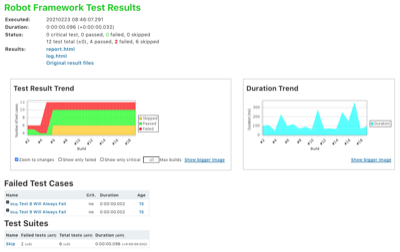Description
This plugin collects and publishes Robot Framework test results in Jenkins. The plugin doesn't run Robot Framework, it only reports the results.
Preconditions: all "suggested plugins" are "installed" in Jenkins.
Current features
- Test suite and case details with trend graphs
- Environment variable expansion for build paths in configuration
- Wildcard support for output files for parsing and archiving of multiple Robot result files
- Collection and archiving of original Robot report HTML files
- Summary of Robot run on build page
- Summary of latest Robot run on project page
- Trend graph of passed tests over builds on project page
- Marking build failed/unstable/successful according to pass thresholds given by user
- Listview column to show overall passed/failed tests in project listing and duration trend
- Configurable archiving of arbitrary Robot related artifacts per build
- Token macros for usage with e.g. email-ext plugin
- Test visibility in radiator views
Configuration
Basic configuration of testing task
- Configure your project
- Select: Build -> Add build step -> execute shell/Execute Windows batch command
- Add the command to run the tests. You might have direct robot/jybot
command here like
robot --variable name:value --outputdir my_robot_results my_test_suiteor in case you need to do something more, you can call any script that you use for running the tests. Relevant part from Robot Jenkins Plugin point of view is that this script generates the Robot outputs. - Force your Robot script to return successfully from shell with
exit 0to empower the plugin in deciding if the build is success/failure (by default Robot exits with error code when there's any failed tests). You can do this for example by adding--nostatusrcto your test run (see Robot Framework user guide for details). - Select: Post-build Actions -> Publish Robot Framework test results
- Set path where your results are located (in above example command
my_robot_results) - If your output files are named differently than default (i.e.
output.xml, report.html and log.html) specify the filenames by
pressing the "Advanced..." button and writing the names in relevant
fields. The fields support wildcards
*and?. - If you have other artifacts such as screenshots that you want to
persist for viewing later in the logs you must configure them under
"Advanced... -> Other files to copy". The field accepts comma
separated list of files and supports wildcards
*and?. - Set thresholds and optionally include thresholds for skipped tests to count every test in the pass percentage.
Pipeline configuration
-
Run your tests in a similar way as you would normally by using the
shstep. -
Call the plugin with either the general
stepor directly by callingrobot(only from version 2.0 onwards):robot(outputPath: ".", passThreshold: 90.0, unstableThreshold: 70.0, disableArchiveOutput: true, outputFileName: "output.xml", logFileName: 'log.html', reportFileName: 'report.html', countSkippedTests: true, // Optional, defaults to false otherFiles: 'screenshot-*.png' )
Configuring direct links to log files
Version 1.3.0+
Links are automatically generated to whatever files are configured to "Report html" and "Log html" in the plugin configuration. Links to log and report HTMLs are now only in the summary sections in the middle of the page and the sidebar link from previous versions have been removed.
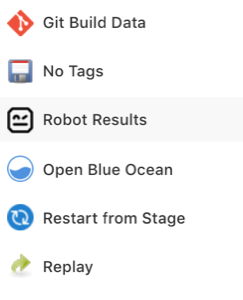 side panel link
side panel link
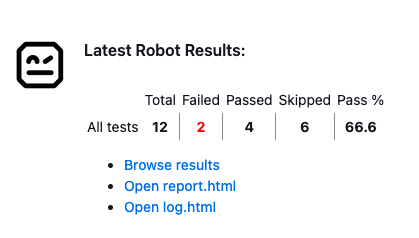 Summary link
Summary link
Configuring Robot overall pass/fail to show in the project list
The list view column showing the overall pass/fail and duration trend should be visible by default in the project list. If it's not visible, you can add it by following these steps:
- Go to Jenkins front page
- Select the + sign in the top tabs of the project listing to create a new view or go to http://YOURJENKINSHOST/newView
- Name your view and proceed creating a list view
- Choose project you want to include to the view. By default, the "Robot pass/fail" column will appear to the column listing.
- Save view and select it from the top tabs in Jenkins project listing
- (Optional) If you want to have the view on by default go to "Manage Jenkins"->"Configure System" (or http://YOURJENKINSHOST/configure )and select your newly created view to be the default one.
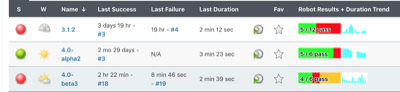 List view column in action
List view column in action
Using token macros in e-mail report
Prerequisites: token-macro plugin and email-ext plugin installed.
-
Go to project configuration
-
Enable "Editable Email Notification" in post-build actions (configuration reference)
-
Now you can use the following Robot variables in your custom result email:
${ROBOT_FAILEDCASES, addErrorMessages}- Expands to list of failed Robot cases. Each case on its own line.addErrorMessagesis an optional parameter that can be used to include error messages in the output. Default value isfalse.${ROBOT_FAILED}- Expands to count of failed cases.${ROBOT_PASSPERCENTAGE, countSkippedTests}- Expands to pass percentage of tests. (passed / total * 100 %).countSkippedTestsis an optional parameter that can be used to include skipped tests in the total count. Default value isfalse.${ROBOT_PASSRATIO, countSkippedTests}- Expands to build result in 'passed / total' format.countSkippedTestsis an optional parameter that can be used to include skipped tests in the total count. Default value isTrue.${ROBOT_PASSED}- Expands to count of passed cases.${ROBOT_REPORTLINK}- If logfile link is configured in the Robot plugin this link will point to that file for the build. Else show link to Robot reports directory for the build.${ROBOT_TOTAL}- Expands to total count of test cases. This total includes skipped test cases.
Displaying test numbers in build radiator views etc.
:warning: If the Robot plugin marks the build as failure the tests will not show up. This is because only unstable and successful builds are considered to have test results per Jenkins.
This means that in order to see the test results in other views you must set your unstable threshold so that the build never goes to failure.
Log File Not Showing Properly

If you see an error saying that Opening Robot Framework log failed, the most probable reason
is that your Content Security Policy is too strict. Similarly, if your log opens, but it doesn't
show embedded images or similar, the reason is most probably in CSP settings.
See here and here how to change you CSP settings in your script console, but be aware that Changing CSP settings will potentially expose you Jenkins instance for security vulnerabilities.
Robot Framework 4.x+ compatibility
A new flag countSkippedTests has been added to the pipeline step to allow users to choose whether to count skipped
tests in the pass percentage calculation.
Robot Framework <3.0 compatibility
If you want to use RF 3.x with criticality, please downgrade to the major version 4.0.0. Plugin versions 5.x support RF 3.x as well, but no longer takes criticality into account.
Overall Screenshots
Project view
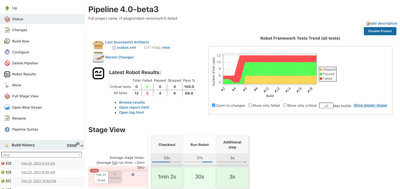
Detailed build view