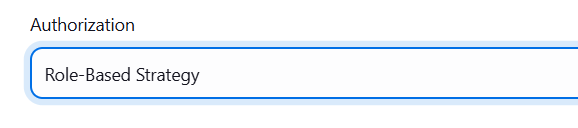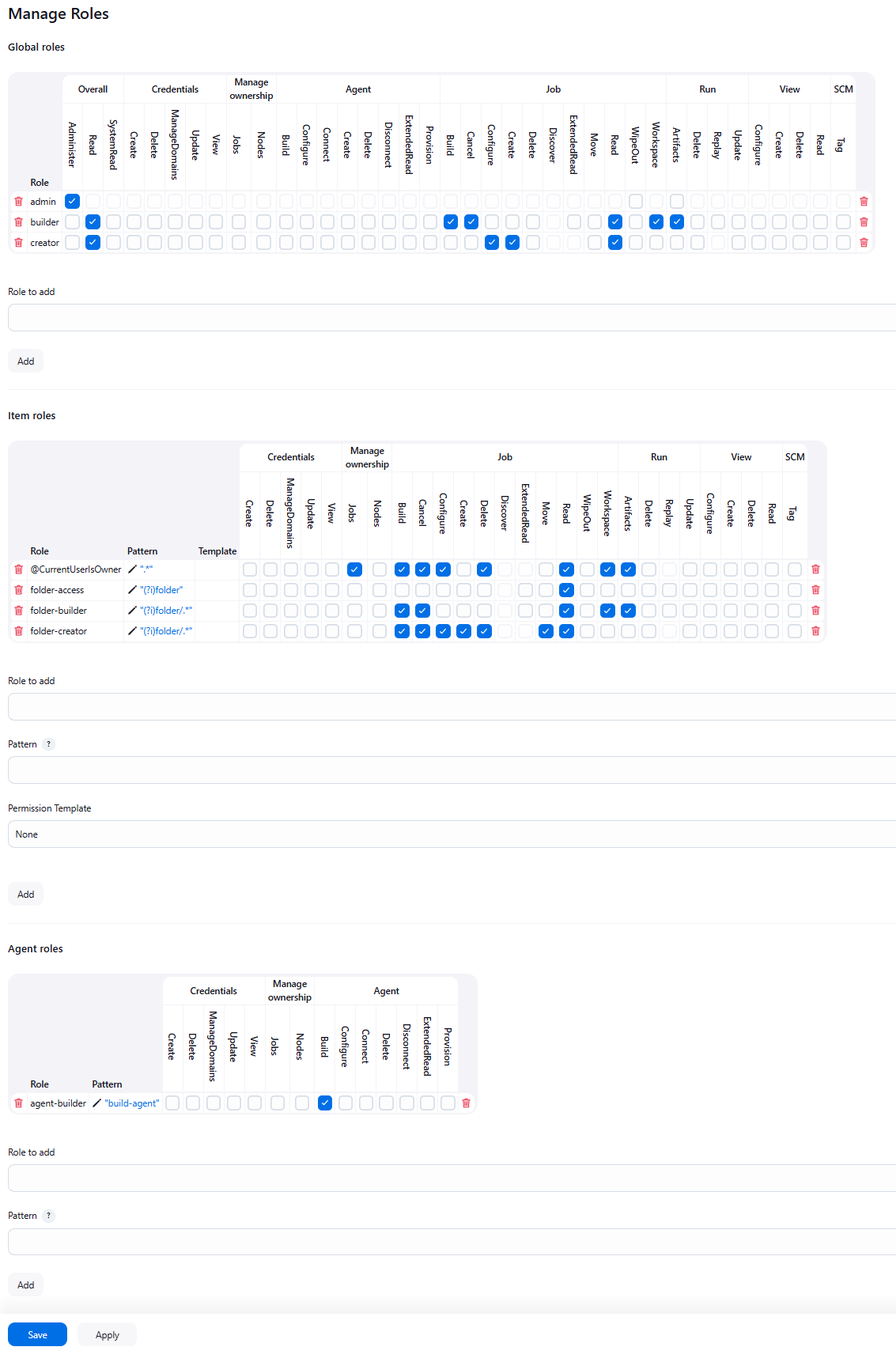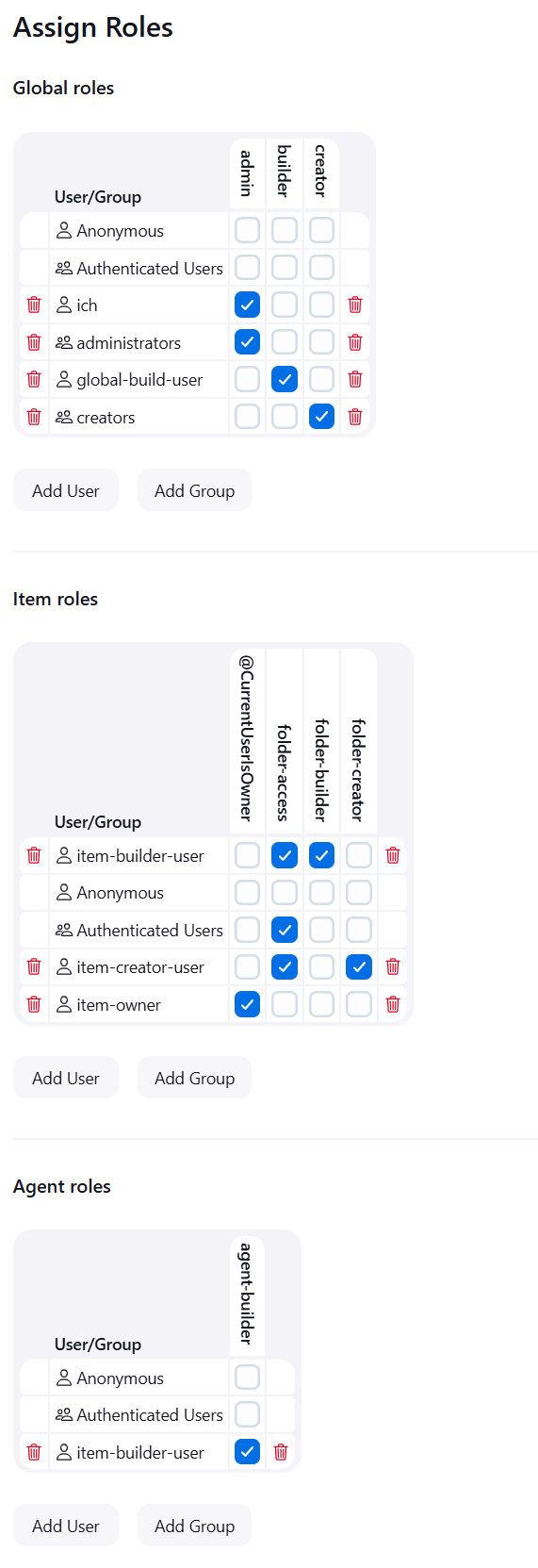The Role Strategy plugin is meant to be used from Jenkins to add a new role-based mechanism to manage users' permissions. Supported features
- Creating global roles, such as admin, job creator, anonymous, etc., allowing to set Overall, Agent, Job, Run, View and SCM permissions on a global basis.
- Creating item roles, allowing to set item specific permissions (e.g Job, Run or Credentials) on Jobs, Pipelines and Folders.
- Creating agent roles, allowing to set agent specific permissions.
- Assigning these roles to users and user groups
- Extending roles and permissions matching via Macro extensions
The Role Strategy plugin can be installed from any Jenkins installation connected to the Internet using the Plugin Manager screen. Activate the Role-Based Strategy by using the standard Manage Jenkins > Configure Global Security screen:
After the installation, the plugin can be configured using the Manage and Assign Roles screen accessible from Manage Jenkins .
You can define roles by using the Manages Roles screen. It is possible to define global, item and agent specific roles.
- Global roles apply to any item in Jenkins and override anything you specify in the Item Roles. That is, when you give a role the right
Job/Readin the Global Roles, then this role is allowed to read all Jobs, no matter what you specify in the Item Roles. GivingJob/Createin a global role will allow to create jobs of any name. - For item and agent roles you can set a regular expression pattern for matching items. The regular expression aimes at matching the full item name.
- For example, if you set the field to
Roger-.*, then the role will match all jobs which name starts withRoger-. - Patterns are case-sensitive. To perform a case-insensitive match, use
(?i)notation: upper,Roger-.*vs. lower,roger-.*vs. case-insensitive,(?i)roger-.*. - Folders can be matched using expressions like
^foo/bar.*. To access jobs inside a folder, the folder itself must also be accessible to the user. This can be achieved with a single pattern like(?i)folder($|/.*)when the permissions on the folder can be the same as for the jobs. If different permissions need to be configured 2 different roles need to be created, e.g.(?i)folderand(?i)folder/.*. Note that job names inside folders are case-sensitive, though this is probably a bug in the folders plugin JENKINS-67695. Case sensitivity can be enabled with(?-i), e.g.(?i)folder/(?-i).* - Create permissions on item level can only reliably work when the
Naming Strategyis set toRole-Based strategyin the global configuration forRestrict project naming. You should see a warning in the administrative monitors if it is not enabled. Only jobs matching the pattern can be created. When grantingJob/Createyou should also grantJob/ConfigureandJob/Readotherwise you will be able to create new jobs but you will not be able to configure them. Global Permissions are not required.
- For example, if you set the field to
Permission Templates simplify the administration of roles when you need to maintain many roles with identical permissions but different patterns. Templates are only available for Item Roles. The permissions of roles based on a template can't be modified directly. Modifying the template will immediately modify the linked roles after saving the changes.
Deleting a template that is still in use requires confirmation. In case you still delete it, the roles stay with the given permissions but the correlation to the template is removed.
You can assign roles to users and user groups using the Assign Roles screen
- User groups represent authorities provided by the Security Realm (e.g. Active Directory or LDAP plugin can provide groups)
- There are also two built-in groups:
authenticated(users who logged in) andanonymous(any user, including ones who have not logged in) - Hovering over the header or footer row will show a tooltip with the permissions associated to the role and the pattern.
- Hovering over a checkbox will show a tooltip with role, user/group and pattern.
To ensure a responsive UI the item assignment works with pagination. With many roles the tooltips and the highlighter might still be a bit laggy. Applying a role filter will make them work smoothly usually.
By default the number of rows is limited to 30 for the item role assignment page. You can change this by setting the system property com.michelin.cio.hudson.plugins.rolestrategy.RoleStrategyConfig.MAX_ROWS at jvm start or via the script console.
The number of parameters in a form submission is limited to 10000 by default in Jenkins and the max formsize is limited to 200000 by Jetty. If you encounter problems when saving the "Manage Roles" due to too many form keys this can be increased by passing the parameter --maxParamCount=N to the Jenkins java call (See the Winstone documentation) and setting the system property -Dorg.eclipse.jetty.server.Request.maxFormContentSize=n at jvm start.
By default, only users with the Jenkins.ADMINISTER permission can manage roles. However, you can optionally enable more granular permissions to delegate role management to non-admin users:
- Manage Item Roles and Permissions Templates (
ITEM_ROLES_ADMIN): Grants the ability to manage item roles and permission templates without requiring full Jenkins administrator access. - Manage Agent Roles (
AGENT_ROLES_ADMIN): Grants the ability to manage agent roles without requiring full Jenkins administrator access.
Note
These roles alone do not permit you to see the other role configurations. If you wish to see the other configurations in read-only format, you can include the SYSTEM_READ permission.
For a detailed guide on setting up and testing delegated role management, including example configurations and test scenarios, see Delegating Role Management.
Note
These permissions are alternatives to Jenkins.ADMINISTER for role management tasks. Users with Jenkins.ADMINISTER always have full access to all role management functionality. The Jenkins.SYSTEM_READ permission can be enabled either via a system property or by using the Extended Read Permission Plugin.
These permissions are disabled by default. To enable them, set the following system properties when starting Jenkins or via the script console:
import com.michelin.cio.hudson.plugins.rolestrategy.RoleBasedAuthorizationStrategy
// Enable the optional permissions
RoleBasedAuthorizationStrategy.ITEM_ROLES_ADMIN.setEnabled(true)
RoleBasedAuthorizationStrategy.AGENT_ROLES_ADMIN.setEnabled(true)
Or via command line when starting Jenkins:
java -Dcom.michelin.cio.hudson.plugins.rolestrategy.RoleBasedAuthorizationStrategy.useItemAndAgentRoles=true \
-jar jenkins.war
There are 2 steps available in pipeline jobs that allow to get the roles of the user running the build. When the build was triggered by a user via the UI or the REST API, the roles of this user are returned. In case the build was triggered by the times or an SCM event there is no dedicated user available and the SYSTEM user is used. This user is considered like an admin and will have all roles.
With the Authorize Project plugin, it is possible to make builds triggered by timer or an SCM event to run as a specific user which is then used or run as anonymous. For anonymous it means no roles are returned. The user that triggered the build will always take precedence over the user that is configured via Authorize Project.
The step currentUserGlobalRoles will return all global roles of the user.
The step currentUserItemRoles will return the item roles of the user. By default, it returns only those roles that match the currently building pipeline. The parameter showAllRoles will return all item roles of the user.
The Rest API allows to query the current roles and assignments and to do changes to them. Please see the javadoc for details and examples.
Configuration management can be used via Jenkins Script Console or Groovy Hook Scripts, following example is creating an admin role & user based on plugin 3.1.
import com.michelin.cio.hudson.plugins.rolestrategy.AuthorizationType
import com.michelin.cio.hudson.plugins.rolestrategy.PermissionEntry
import com.michelin.cio.hudson.plugins.rolestrategy.RoleBasedAuthorizationStrategy
import com.michelin.cio.hudson.plugins.rolestrategy.Role
import com.synopsys.arc.jenkins.plugins.rolestrategy.RoleType
import hudson.security.Permission
import jenkins.model.Jenkins
Jenkins jenkins = Jenkins.get()
def rbas = new RoleBasedAuthorizationStrategy()
/* create admin role */
Set<Permission> permissions = new HashSet<>();
permissions.add(Jenkins.ADMINISTER)
Role adminRole = new Role("admin", permissions)
globalRoleMap = rbas.getRoleMap(RoleType.Global)
globalRoleMap.addRole(adminRole)
/* assign admin role to user 'admin' */
globalRoleMap.assignRole(adminRole, new PermissionEntry(AuthorizationType.USER, 'admin'))
/* assign admin role to group 'administrators' */
globalRoleMap.assignRole(adminRole, new PermissionEntry(AuthorizationType.GROUP, 'administrators'))
jenkins.setAuthorizationStrategy(rbas)
jenkins.save()
In previous versions of this plugin, role assignments where always matched case-sensitive, even when the security realm works case-insensitive (as do most of them). As of version 685 the plugin will use the strategy given by the security realm to match assigned roles. If for some reason you need the old behaviour, set the property com.michelin.cio.hudson.plugins.rolestrategy.RoleMap.FORCE_CASE_SENSITIVE via command line jenkins -Dcom.michelin.cio.hudson.plugins.rolestrategy.RoleMap.FORCE_CASE_SENSITIVE=true -war jenkins.war, set it via the script console or via an init hook script.