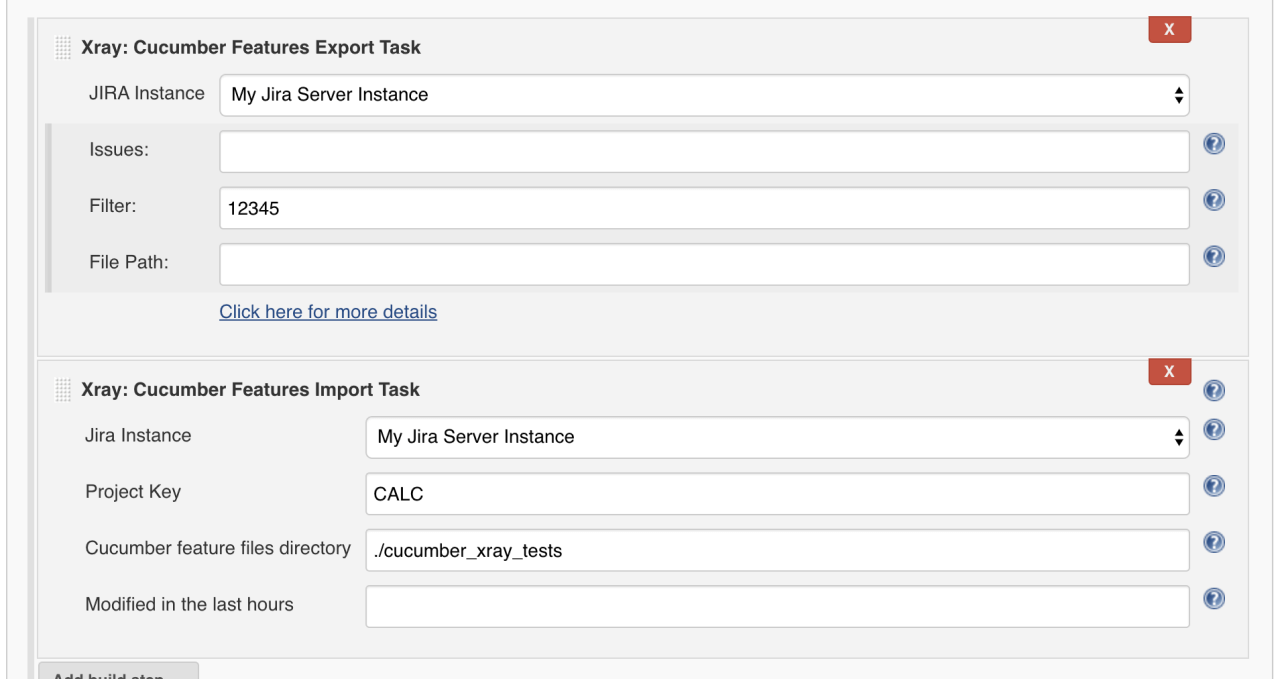This plugin enables continuous integration using Jenkins and Xray Test Management. In a nutshell, this connector provides tasks to publish test results from Jenkins to Xray.
Xray is the leading Quality Assurance and Test Management app for Jira. More than 4.5 million testers, developers and QA managers trust Xray to manage 100+ million test cases each month. Xray is a mission-critical tool at over 5,000 companies in 70+ countries, including 137 of the Global 500.
Full Documentation
The guide below it's a "Quick Start" version of our full documentation available in Xray official page:
- Xray Cloud integration with Jenkins: https://docs.getxray.app/display/XRAYCLOUD/Integration+with+Jenkins
- Xray Server/DC integration with Jenkins: https://docs.getxray.app/display/XRAY/Integration+with+Jenkins
You can also check the source code of the plugin here: https://github.com/jenkinsci/xray-connector-plugin
- Integration with both Xray in Jira Cloud and Jira Server/Data Center
- Export Cucumber features files from Xray
- Import Cucumber feature files to Xray
- Import your test results in any format supported by Xray
- Jenkins 2.138.4 or above
- At least one Jira instance (Server, Data Center and/or Cloud) with the Xray installed.
Xray for Jenkins is configured in the global settings configuration page:
Manage Jenkins > Configure System > Xray configuration.
To add a new Jira instance connection, you need to specify some properties:
- Configuration alias: the name you want to give to this configuration
- Hosting: Hosting (instance type) in this case Cloud/Server/Data Center
- (Server/Data Center only) Server Address: The address of the Jira Server where Xray is running
- Credentials:
- Use the Jenkins Credentials Plugin to set the username/password (if you are using a Server/Data Center instance) or an API key/secret (if you are using an Cloud instance)
- Make sure that the user you are using have the following permissions in the projects where you want to import the results and import/export feature files: View, Edit, Create
Note: the Configuration ID is not editable. This value can be used in the pipelines scripts.
After setting the instances, you can test your connection to Jira, by using the and Test Connection button. When you are done configuring your Jira instances, don't forget to save the changes. 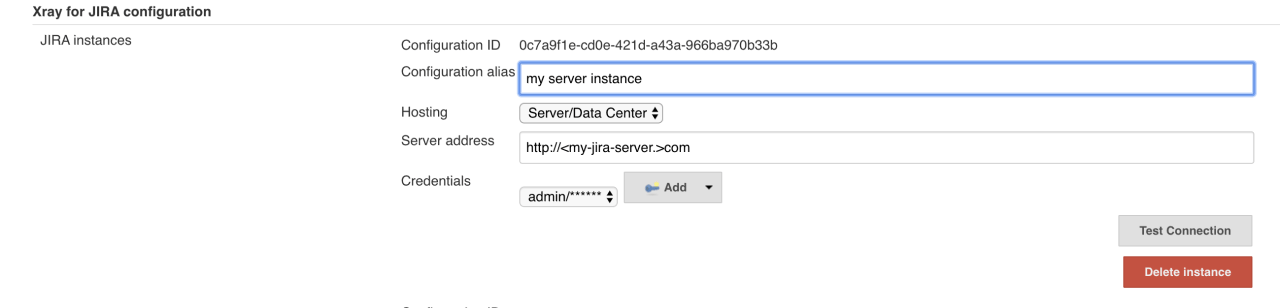
Currently, we support Freestyle, Pipeline, Multi-configuration Projects and Maven projects.
This plugin provides 2 new Build tasks:
The Xray: Cucumber Features Export Task and the Xray: Cucumber Features Import Task
Both tasks can be used while executing Cucumber tests: In a typical Cucumber Workflow, after having created a Cucumber project and the Cucumber tests specified in Jira, you may want to have a project that exports the features from Jira, executes the automated tests on a CI environment and then imports back its results.
For this scenario, the Jenkins project would be configured with a set of tasks responsible for:
- Pulling the Cucumber project
- Exporting Cucumber features from Jira to your Cucumber project
- Executing the tests in the CI environment
- Importing the execution results back to Jira (see section below)
Alternatively, you can also use Cucumber features that are hosted outside Xray and import them to Jira by using our Cucumber Features Import Task.
In the Post-build Actions, you can add the Xray: Results Import Task, in order to import your Test Results in the following formats:
- Xray JSON & Xray JSON Multipart
- Cucumber JSON & Cucumber JSON Multipart
- Behave JSON & Behave JSON Multipart (Xray Server/Data Center only)
- JUnit XML & JUnit XML Multipart
- NUnit XML & NUnit XML Multipart
- Robot XML & Robot XML Multipart
- TestNG XML & TestNG XML Multipart
- xUnit XML & xUnit XML Multipart
Check out Xray Test Management website to understand how to leverage Jira for Test Management and start a free trial.
If you need any help using in Xray or this plugin, you can contact us by using our Support System.